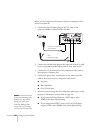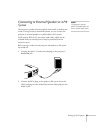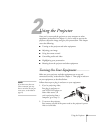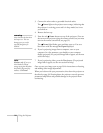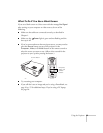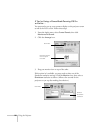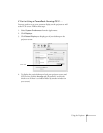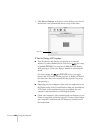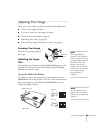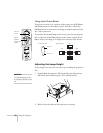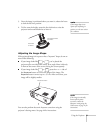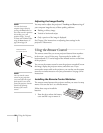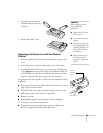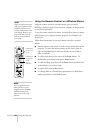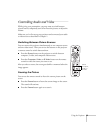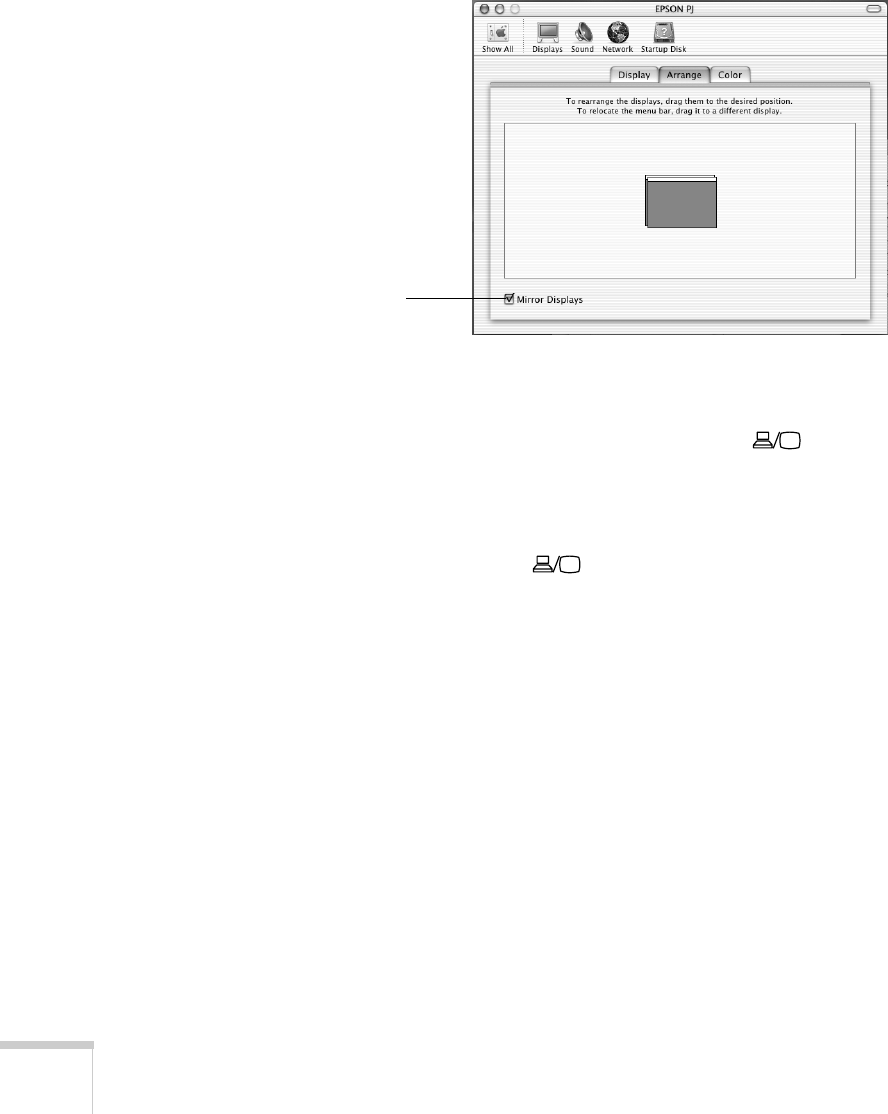
28
Using the Projector
5. Click
Mirror
Displays
in the lower corner of the screen. One of
the monitor icons automatically moves on top of the other.
If You’re Using a PC Laptop . . .
■
Press the function key that lets you display on an external
monitor. It’s often labelled with an icon such as but it may
be labelled
CRT/LCD
. You may have to hold down the
Fn
key
while pressing it. Check your laptop’s manual or online help for
details.
On most systems, the or
CRT/LCD
key lets you toggle
between the LCD screen and the projector, or display on both at
the same time. Allow a few seconds for the projector to sync up
after pressing it.
■
Depending on your computer’s video card, you might need to use
the Display utility in the Control Panel to make sure that both the
LCD screen and external monitor port are enabled. See your
computer’s documentation or online help for details.
■
Check your computer’s video resolution and scan frequency to see
if they are supported, as listed on page 66. You may need to adjust
your computer’s resolution and scan frequency to match one of
the modes listed.
Click here