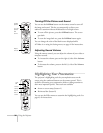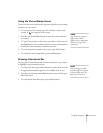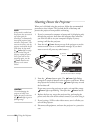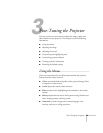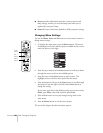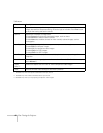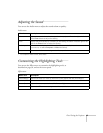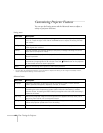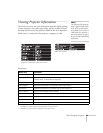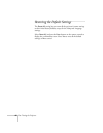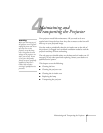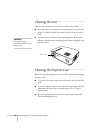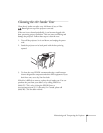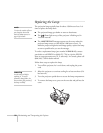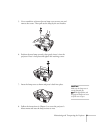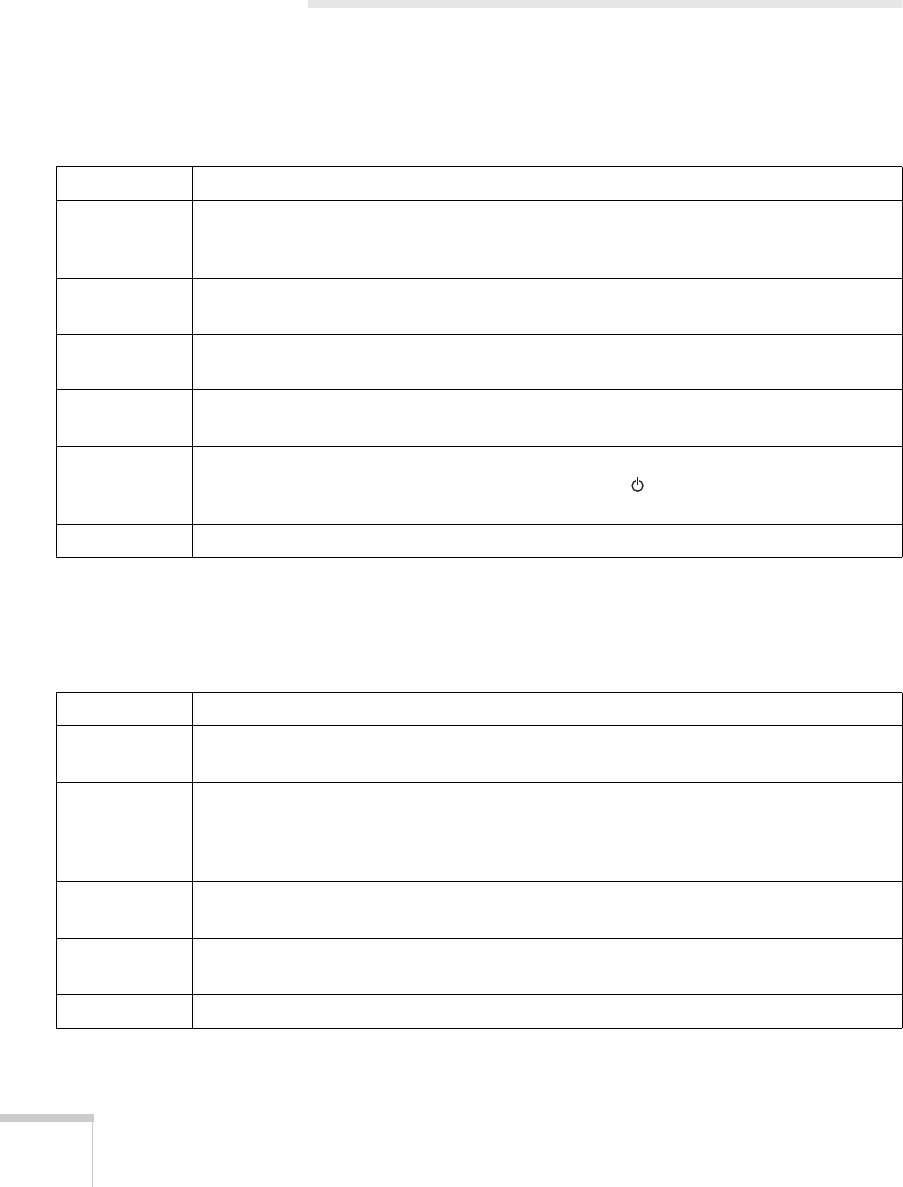
44
Fine-Tuning the Projector
Customizing Projector Features
You can use the Setting menu and the Advanced menu to adjust a
variety of projector functions.
* You can also use the Keystone button on the projector to adjust this setting. If the image is noticeably uneven,
reduce the Sharpness setting on the Video menu.
Setting menu
Menu item Description
Keystone Corrects a trapezoid-shaped, distorted image to a 4:3 ratio rectangle, adjusting up to a
±15° tilt. Press the right or left side of the Enter button to adjust the setting and see
the results.*
No-Signal/Msg Specifies whether no screen, a black screen, or a blue screen is projected when no
video signals are received.
Prompt Controls whether the projector displays a temporary message indicating the current
input source (Computer or Video).
A/V Mute Controls whether the projector displays a blue or black screen when the A/VMute
button is pressed.
Sleep Mode Enables or disables sleep mode, which turns off your projector’s lamp when it hasn’t
received any image signals for 30 minutes. Press the Power button on the projector
or the remote control to resume projection.
Reset Returns the Setting menu options to their factory defaults.
Advanced menu
Menu item Description
Language Selects the language the projector uses in the menus: English, French, German,
Italian, Spanish, Portuguese, Japanese, Chinese, or Korean.
Color Setting Selects the color temperature and RGB (red, green, blue) settings of the image.
Increasing the color temperature creates cooler whites and decreasing it creates
warmer whites. Increasing the RGB intensity strengthens the colors and decreasing it
weakens the colors.
Rear Proj. Mirrors the projected image on its left-right axis so it appears correctly when you’re
projecting from behind onto a transparent screen.
Ceiling Flips the projected image on its top-bottom axis so it appears correctly when you
mount the projector upside-down from the ceiling.
Reset Returns the Advanced menu settings to their factory defaults.