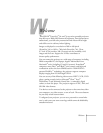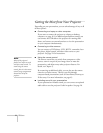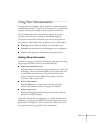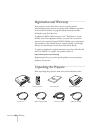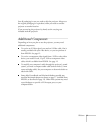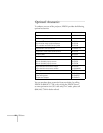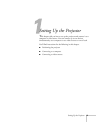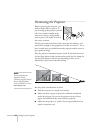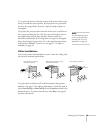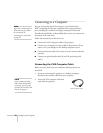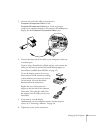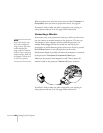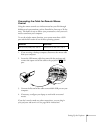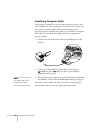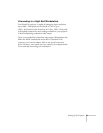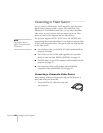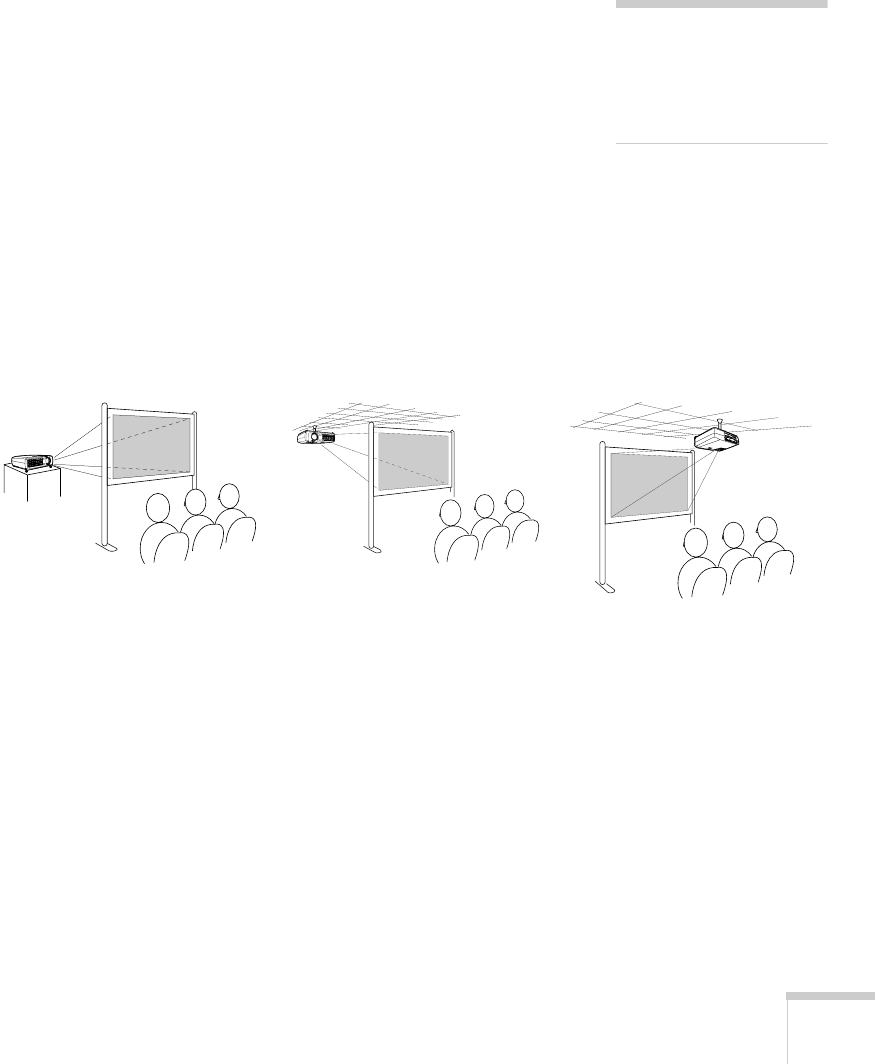
Setting Up the Projector 15
Try to place the projector directly in front of the center of the screen,
facing it toward the screen squarely. If the projector isn’t positioned
this way, the image will be “keystone” shaped, instead of square or
rectangular.
If you place the projector below the level of the screen, you’ll have to
tilt it up by extending the feet. This also causes the image to lose its
rectangular shape, but the Auto Keystone feature corrects the
distortion automatically. If the image does not regain its rectangular
shape, the tilt angle is greater than 15° or the Auto Keystone feature
may have been disabled. To turn it on, see page 52. To adjust it
manually, see page 35.
Other Installations
You can also project from behind the screen or from the ceiling, with
the projector mounted upside-down:
To project from overhead, you’ll need the optional ceiling mount
hardware. (See page 12 for ordering information.) You’ll also need to
select
Front/Ceiling or Rear/Ceiling for the Projection option in the
Advanced menu. To project from the rear, select
Rear. See page 53
for more information.
note
The Auto Keystone feature
corrects vertical distortion
automatically. For more
information, see page 35.
Front/ceiling projection
Rear projection (using a
translucent screen)
Rear/ceiling projection (using
a translucent screen)