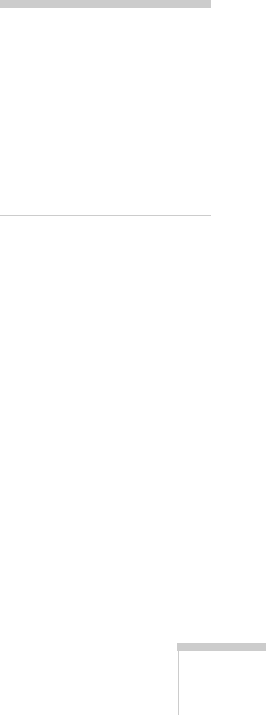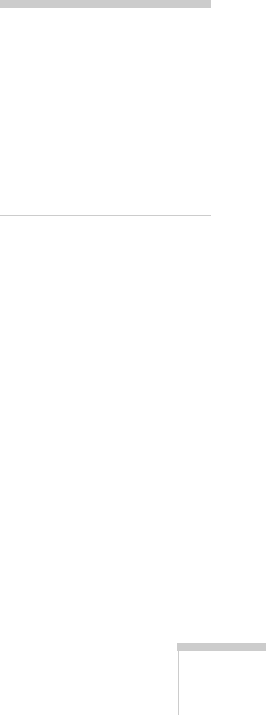
Fine-tuning the Projector 57
6. Use the directional buttons on the remote control to select a zoom
rate (display size), and then press
Enter.
7. When you see the message “Save image as user’s logo?,” select
Yes
and press
Enter. Saving the logo takes few moments. Do not use
the projector or other sources (computer, video, etc.) while the
logo is being saved.
8. When you see the message “Completed,” press
Esc or Menu.
Choosing When to Display the Screen Logo
After your screen logo is saved, you can set it up as the startup screen
and/or the background screen, which is displayed when you press the
A/V Mute button.
1. Press the
Menu button to open the menu (if it is not already
open).
2. To display the logo as the background screen when the
A/V Mute
button is pressed, select the Setting menu and press
Enter. Select
Background Color, choose Logo, and press Enter. Then press
Esc.
3. To turn on the logo for your startup screen, select the
Advanced
menu and press Enter. Select Startup Screen, highlight ON, and
press
Enter.
4. When you’re finished, press
Esc or Menu.
note
If the User’s Logo Protect
function has been set to
ON,
the Logo setting cannot be
changed from Logo to Black
or Blue. You’ll need to turn
the protect function off first.
See page 59.