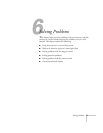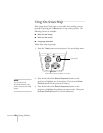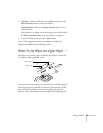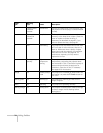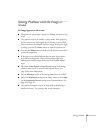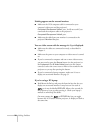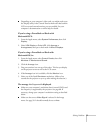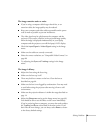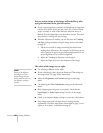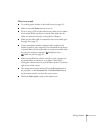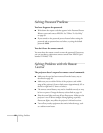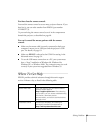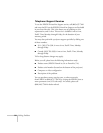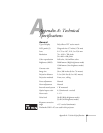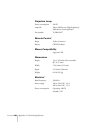Solving Problems 79
The image contains static or noise.
■ If you’re using a computer cable longer than 6 feet, or an
extension cable, the image quality may be reduced.
■ Keep your computer and video cables separated from the power
cord as much as possible to prevent interference.
■ The video signal may be split between the computer and the
projector. If you notice a decline in the projected image quality
when the image is displayed simultaneously on your laptop
computer and the projector, turn off the laptop’s LCD display.
■ Check the Input Signal or Video Signal setting in the Image
menu.
■ Make sure the cables are securely connected.
■ Select the correct resolution; see “Compatible Video Formats” on
page 88.
■ Try adjusting the Sync and Tracking settings in the Image
menu.
The image is blurry.
■ Adjust the focus using the focus ring.
■ Make sure the lens cap is off.
■ There may be dirt or smears on the lens. Clean the lens as
described on page 64.
■ Make sure the lens is not fogged by condensation. You may need
to wait before using the projector after moving it from a cold
environment.
■ Make sure the projection distance is within the range described on
page 14.
■ Adjust the Sharpness setting on the Image menu (see page 49).
You should be able to see the effect on the screen immediately.
If you’re projecting from a computer, you may also need to adjust
the
Tracking and Sync as described in the next section. If you
don’t like the new settings, you can always select
Reset to return
to the factory default settings.