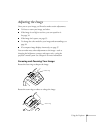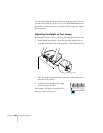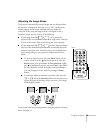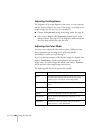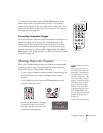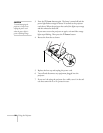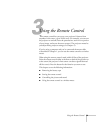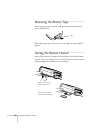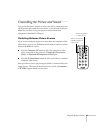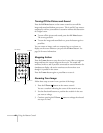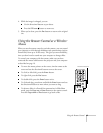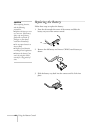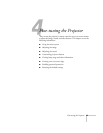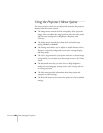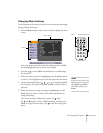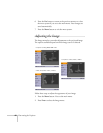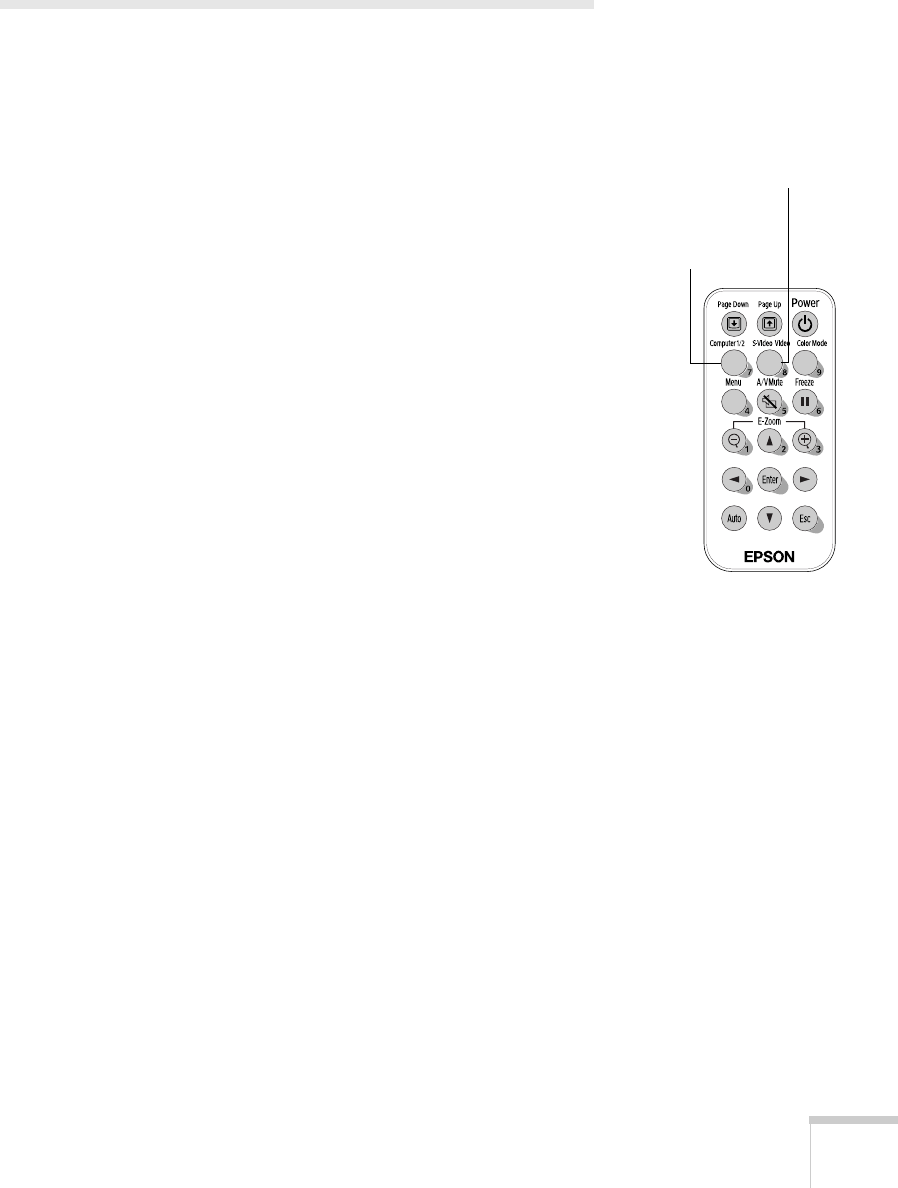
Using the Remote Control 41
Controlling the Picture and Sound
You can use the remote control to select your source, temporarily turn
off the picture and sound, freeze the action, or zoom in on the picture.
Make sure you have set up your projector and connected any
equipment as described in Chapter 1.
Switching Between Picture Sources
If you’ve connected your projector to more than one computer and/or
video source, you can use the buttons on the remote control to switch
between the different sources.
■ Press the Computer1/2 button to select the computer or video
source connected to the projector’s
Computer1/Component
Video1
or Computer2/Component Video2 port.
■ Press the S-Video/Video button to select an S-Video or standard
composite video source.
After you select a source, the screen goes dark for a moment before the
image appears. The name of the selected source (such as
Computer1
or
S-Video) appears briefly on the screen.
Select the computer
or RGB (component)
video source
Select the S-Video
or Video source