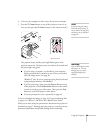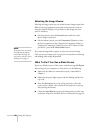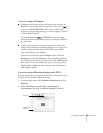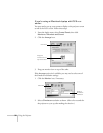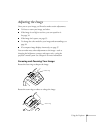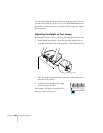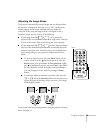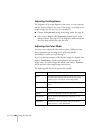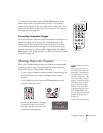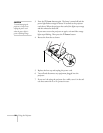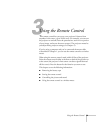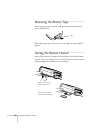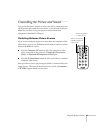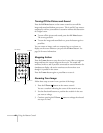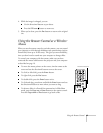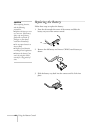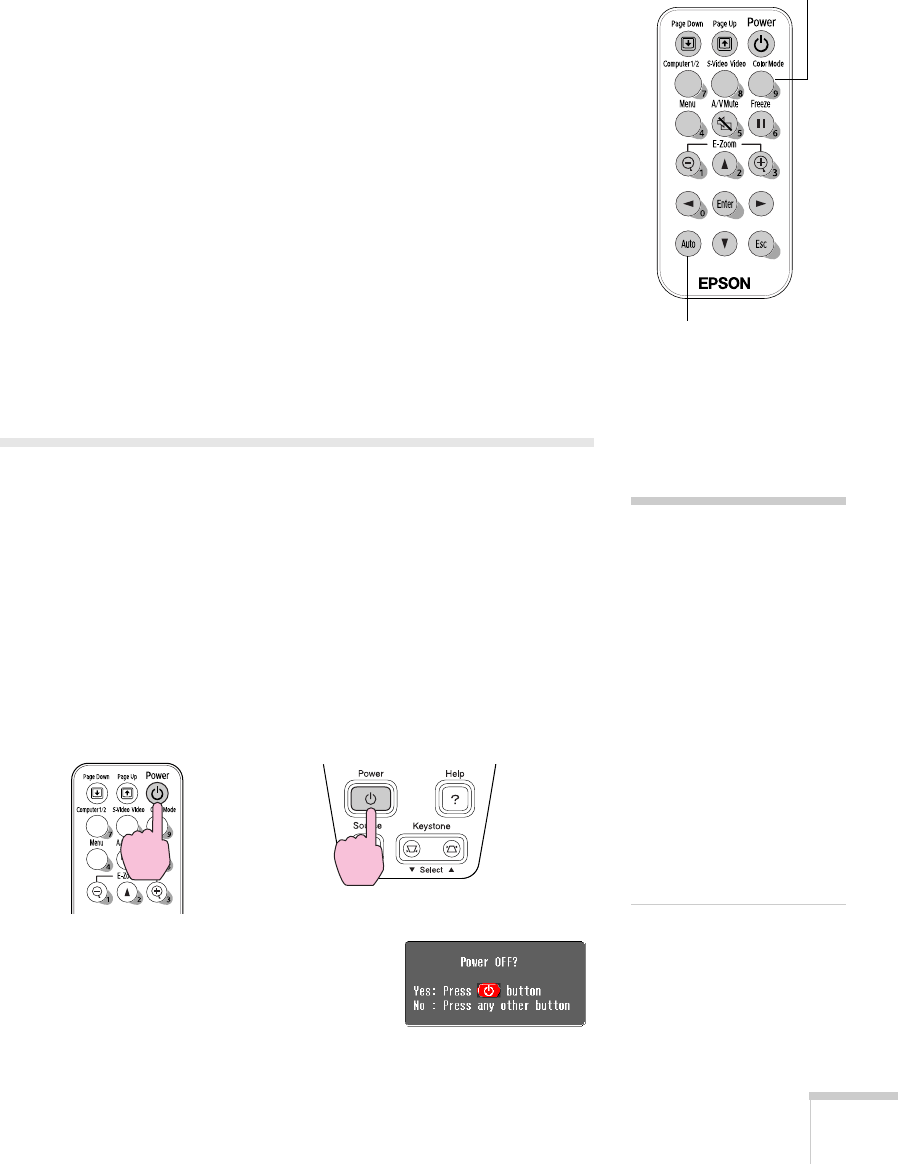
Using the Projector 37
To change the color mode, press the Color Mode button on the
remote control until you see the mode you want. The currently
selected setting appears in the upper right corner of the screen. You
can also use the projector menu system to select the Color Mode in
the Image menu (see page 49).
Correcting Computer Images
If you’ve connected a computer and the image doesn’t look right, or it
doesn’t fit properly on the screen, press the
Auto button on the
remote control. This automatically resets the projector’s tracking,
sync, resolution, and position settings. You must be projecting an
image for this button to have any effect. Additionally, if the
Auto
Setup
option in the Image menu is set to OFF, the Auto function will
not work. See page 50.
Shutting Down the Projector
When you’ve finished using the projector, follow the recommended
procedure to shut it down. This extends the life of the lamp and
protects the projector from possible overheating.
1. If you’re using a computer, shut it down first; otherwise you may
not be able to see your computer’s display to shut it down
properly.
2. To turn off the projector, press the P
Power button on the
projector or remote control.
You see this confirmation message:
(If you don’t want to turn it off,
press any other button or wait a few
seconds until it disappears.)
Color Mode
Auto button
note
When the projector has not
received any input signals for
30 minutes, it automatically
turns off the projector lamp
and enters “sleep mode.” This
conserves electricity, cools the
projector, and extends the life
of the lamp. If you are done
using the projector, unplug
the power cord. If you want
to start projecting again, press
the P
Power button. You
can turn Sleep mode on or of
f
through the Setting menu.
See page 53.