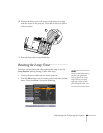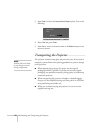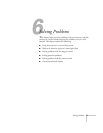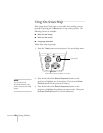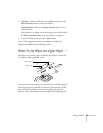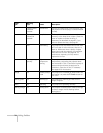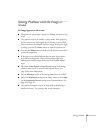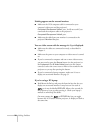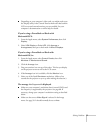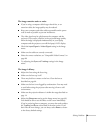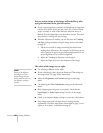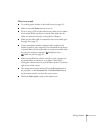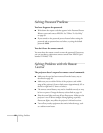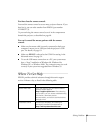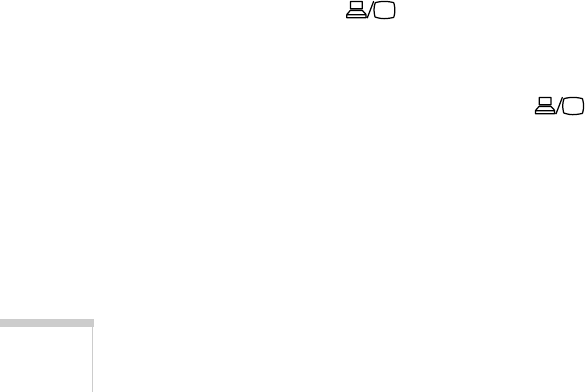
76 Solving Problems
Nothing appears on the external monitor.
■ Make sure the VGA computer cable is connected to your
computer’s video port and the projector’s
Computer1/Component Video1 port. It will not work if you
connected the computer cable to the projector’s
Computer2/Component Video2 port.
■ Make sure the cable from your monitor is connected to the
projector’s
Monitor Out port.
You see a blue screen with the message No Signal displayed.
■ Make sure the cables are connected correctly, as described in
Chapter 1.
■ Make sure the power to your computer or video source is turned
on.
■ If you’ve connected a computer and one or more video sources,
you may need to press the
Source button (on the projector) or
the
Computer1/2 or S-Video/Video button (on the remote
control) to select the correct source. Allow a few seconds for the
projector to sync up after pressing the button.
■ If you’ve connected a laptop computer, make sure it’s set to
display on an external monitor. See page 31.
If you’re using a PC laptop:
■ Hold down the Fn key and press the function key that lets you
display on an external monitor. It may have an icon such as
, or it may be labelled
CRT/LCD. Allow a few seconds for
the projector to sync up after pressing it. Check your laptop’s
manual or online help for details.
On most systems, the or
CRT/LCD key lets you toggle
between the LCD screen and the projector, or display on both at
the same time.