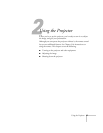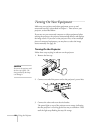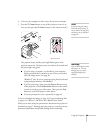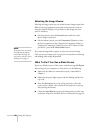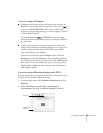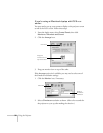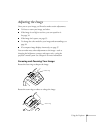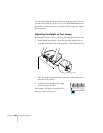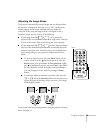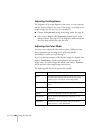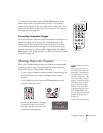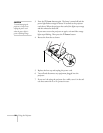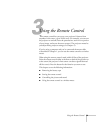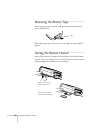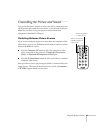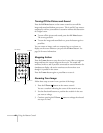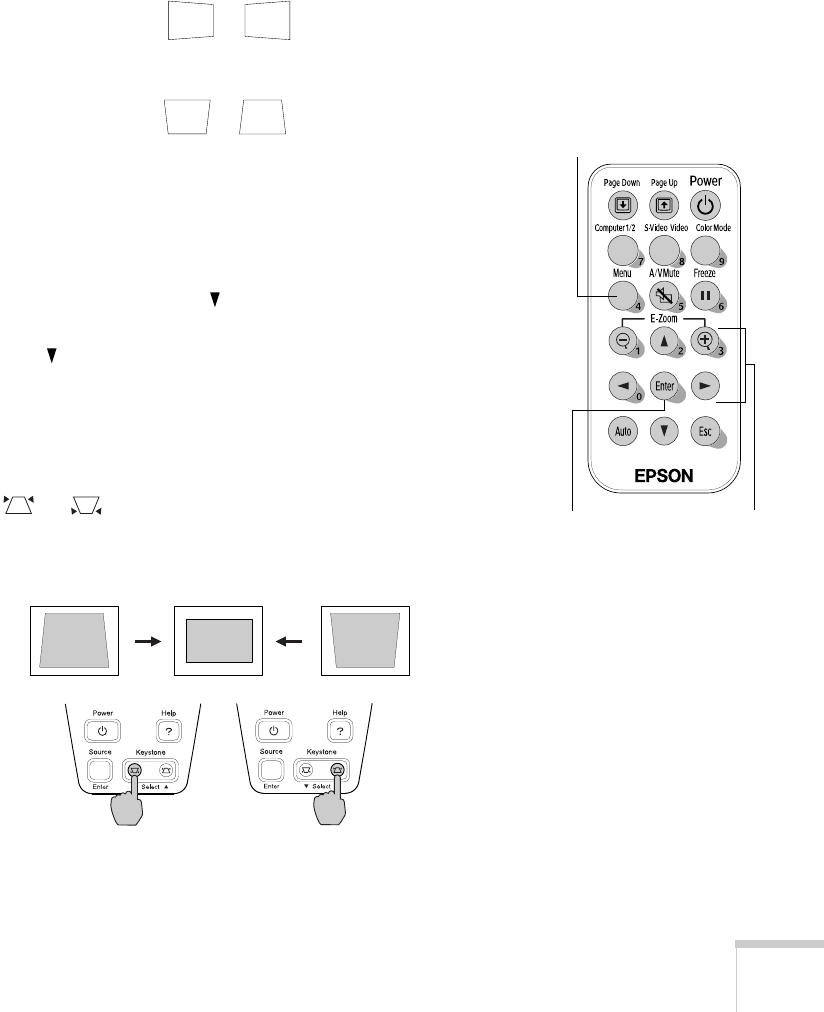
Using the Projector 35
Adjusting the Image Shape
The projector automatically corrects images that are distorted when
the projector is tilted up or down (up to a 15° tilt). The Keystone
window appears on the screen while the projector makes the
correction. If the projected image still isn’t rectangular or has a
“keystone” shape, do one or more of the following:
■ If your image looks like or , you’ve placed the
projector off to one side of the screen, at an angle. Move it directly
in front of the center of the screen, facing the screen squarely.
■ If your image looks like or , the Auto Keystone feature
may have been disabled or you may need to manually adjust the
keystone correction value. (Auto Keystone is not available when
you’re using ceiling or rear projection.) Follow the directions
below:
■ To turn on Auto Keystone, press the Menu button on the
remote control. Use the directional button to select the
Setting menu, then press Enter. If Auto Keystone is OFF,
press to highlight this option and press
Enter. Select ON in
the Auto Keystone window that appears and press
Enter to
save your changes. Exit the menu by pressing the
Menu
button.
■ To manually adjust the keystone correction value, press the
or side of the
Keystone button on the projector to
correct the shape of the image. After correction, your image
will be slightly smaller.
You can also make keystone adjustments using the projector’s Setting
menu. See page 52.
Enter Directional buttons
Menu