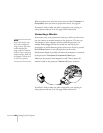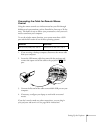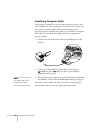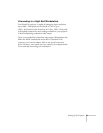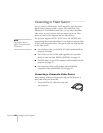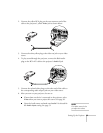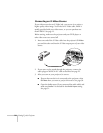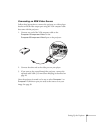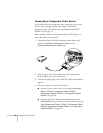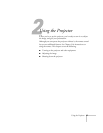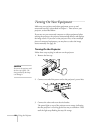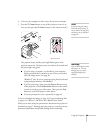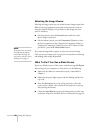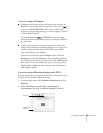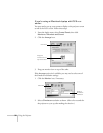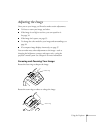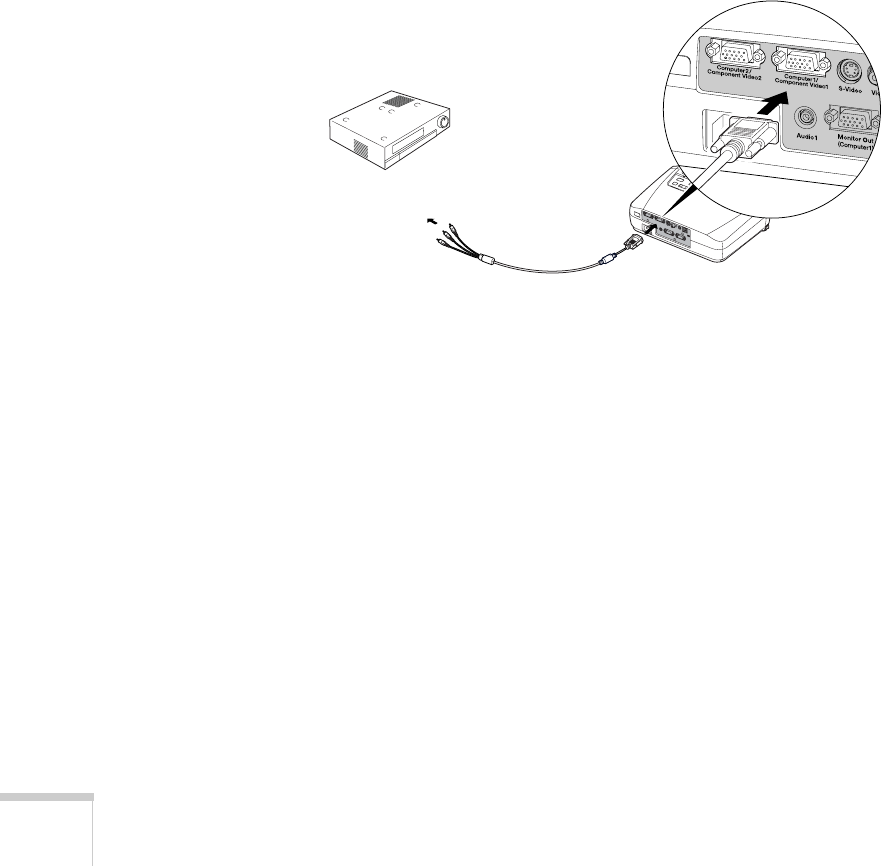
26 Setting Up the Projector
Connecting a Component Video Source
If your video source has component video connectors, you can use
them to project a higher quality video image. You’ll need a
component video cable, which can be purchased from EPSON
(ELPKC19). See page 12.
Before starting, make sure the projector and your DVD player or
other video device are turned off.
1. Connect the large end of the component video cable to the
projector’s
Computer1/Component Video1 or the
Computer2/Component Video2 port.
2. Insert the three ends of the component video cable into the
R, G, and B ports on your video source.
3. Connect the audio plugs on the RCA A/V cable as described on
page 22.
4. Once the projector is turned on, be sure to:
■ Select the correct source to see your image: Component
Video1 (YCbCr), Component Video1 (YPbPr)
,
Component Video2 (YCbCr), or Component Video2
(YPbPr)
. See page 50.
■ Open the projector’s Image menu and select the correct
Input Signal setting to match your device and the port you
used:
Component Video1 (YCbCr), Component Video1
(YPbPr),
Component Video2 (YCbCr), or Component
Video2 (YPbPr)
. See page 50.