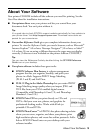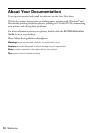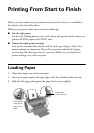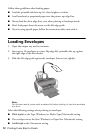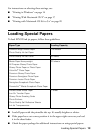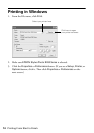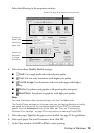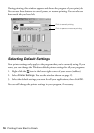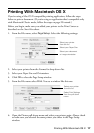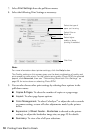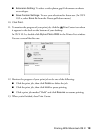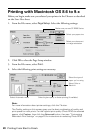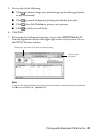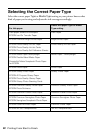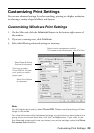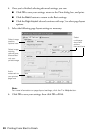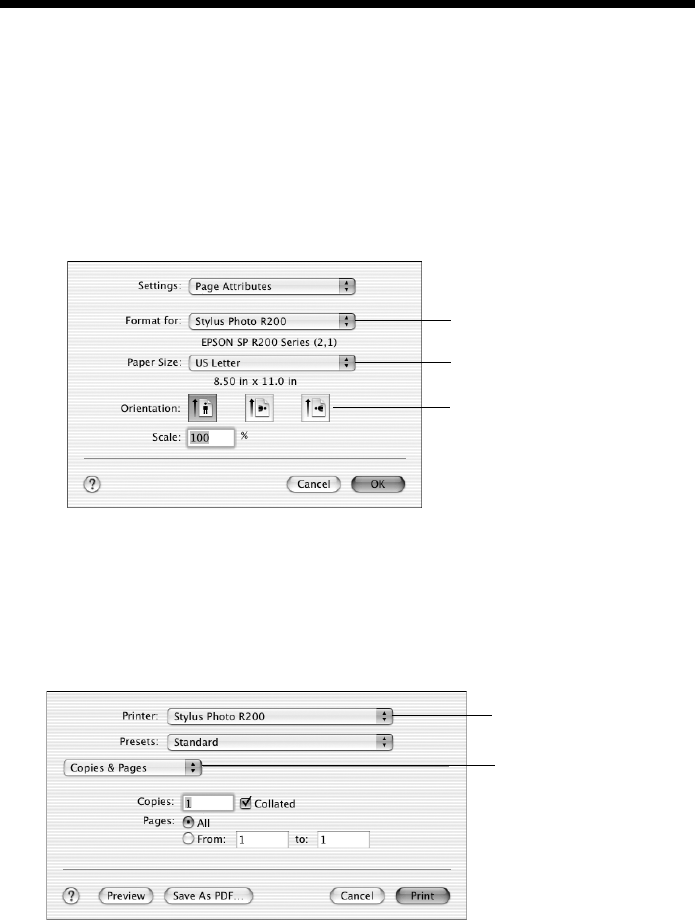
Printing With Macintosh OS X 17
Printing With Macintosh OS X
If you’re using a Mac OS X-compatible printing application, follow the steps
below to print a document. (If you’re using an application that’s compatible only
with Macintosh Classic mode, follow the steps on page 20 instead.)
Before you begin, make sure you added your printer to the Print Center as
described on the Start Here sheet.
1. From the File menu, select
Page Setup. Select the following settings:
2. Select your printer from the Format for drop-down list.
3. Select your Paper Size and Orientation.
4. Click
OK to close the Page Setup window.
5. From the File menu select
Print. You see a window like this one:
6. Open the Printer pull-down menu and select your printer again. Always check
to make sure you selected the same printer you chose in the Page Setup
window.
Select your printer
from the list
Select your Paper Size
Select your document
or image orientation
Select Print Settings
from the pull down
menu
Select your printer
from the list