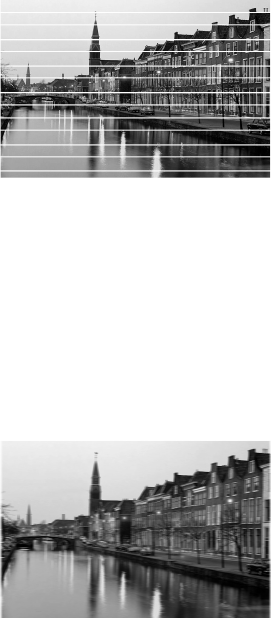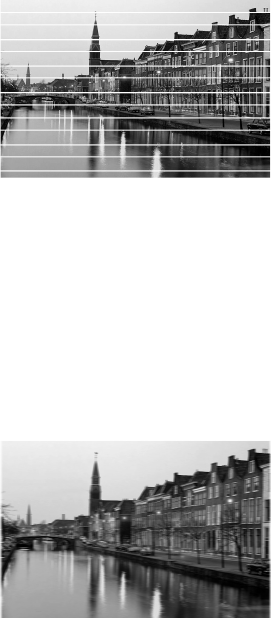
Problems and Solutions 67
Print Quality Problems
You see banding (light lines).
■ The print head nozzles may need cleaning;
see page 49 for instructions.
■ Select a higher print quality and turn off
High Speed mode. See page 23 (Windows)
or page 25 (Macintosh).
■ Make sure the Type or Media Type setting matches the paper you loaded; see
page 22 for guidelines.
■ Make sure the printable side of the paper is face up. It’s usually brighter or
whiter.
■ The ink cartridges may need replacing. To replace an ink cartridge, see
page 51.
■ Run the Print Head Alignment utility; see page 57 for instructions.
Your printout is blurry or smeared.
■ Make sure you load paper with the printable
side face up. The printable side is usually the
brighter or whiter side of the paper.
■ Make sure your paper isn’t damp or curled,
or loaded face down (the printable side
should be face up). If it’s damp or curled,
reload a new stack of paper.
■ When printing on special paper, check the instructions in the paper package.
You may need to use an included support sheet or load your paper one sheet at
a time.
■ Use EPSON papers to ensure proper saturation and absorption of genuine
EPSON inks.
■ Make sure your paper meets the specifications listed in the on-screen Reference
Guide.
■ Run the Print Head Alignment utility. See page 57 for instructions.
■ Remove each sheet from the output tray after printing, especially when you’re
printing on transparencies.