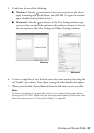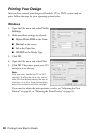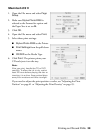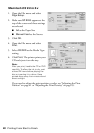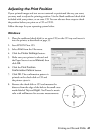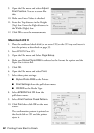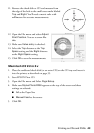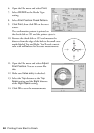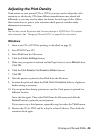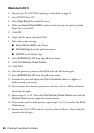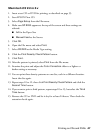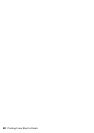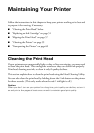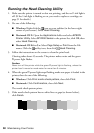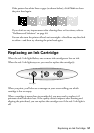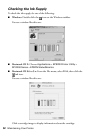Printing on CDs and DVDs 45
Adjusting the Print Density
If ink smears on your printed CDs or DVDs, you may need to adjust the color
saturation or ink density. CDs from different manufacturers may absorb ink
differently, so you may need to adjust the density for each type of disc. Follow
these instructions to print a color saturation check pattern, and then make
adjustments as necessary.
Note:
You can also use the Brightness and Contrast settings in EPSON Print CD to adjust
color saturation. See “Designing CDs and DVDs” on page 35 for instructions.
Windows
1. Insert a test CD or DVD for printing, as described on page 33.
2. Start EPSON Print CD.
3. Select
Print from the File menu.
4. Click the
Printer Settings button.
5. Make sure your printer is selected and the Paper Source is set to
Manual, then
Click
OK.
6. Click the
Print Density Confirmation Pattern button.
7. Click
OK.
8. After the pattern is printed, select
Print from the file menu.
9. Examine the print and adjust the
Print Color Correction slider to a lighter or
darker setting as necessary.
10. You can print three density patterns on one disc. Each pattern is printed in a
different location.
Insert the disc again. Then select
Print from the File menu and click the
Second button to print the second pattern.
If you want to try a third pattern, repeat this step, but select the
Third button.
11. Remove the CD or DVD and let it dry for at least 24 hours. Then check the
saturation levels again.