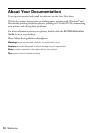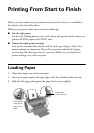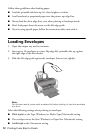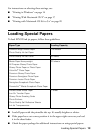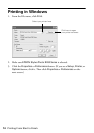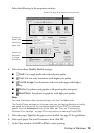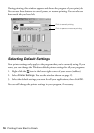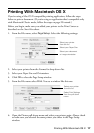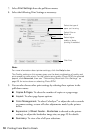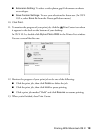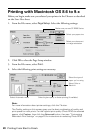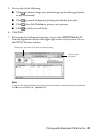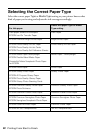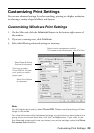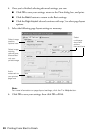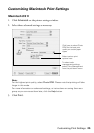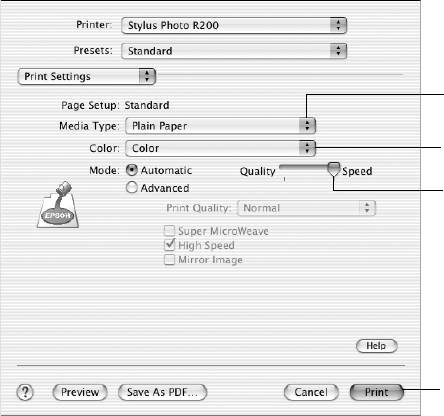
18 Printing From Start to Finish
7. Select Print Settings from the pull down menu.
8. Select the following Print Settings as necessary:
Note:
For more information about printer settings, click the Help button.
The Quality setting on this screen gives you the best combination of quality and
print speed for most prints. For the highest print quality (Photo RPM) on selected
papers, click Advanced, then see “Customizing Macintosh Print Settings” on
page 25 for instructions on selecting Photo RPM.
9. You can also choose other print settings by selecting these options in the
pull-down menu:
■ Copies & Pages: To select the number of copies or a page range.
■ Layout: To select page layout options.
■ Color Management: To select ColorSync
®
or adjust the color controls
or gamma setting, or turn off color adjustments made by the printer
driver.
■ Expansion: (if Sheet Feeder - Borderless is selected as the printer
setting), to adjust the borderless image size; see page 29 for details.
■ Summary: To view a list of all your selections.
Select the type of
paper you’re using
Select Color or
Black ink
Select higher
quality or faster
printing (if available)
Click Print