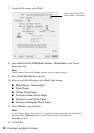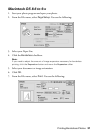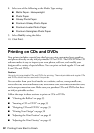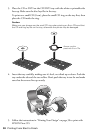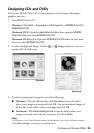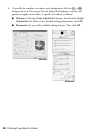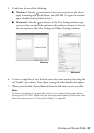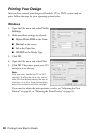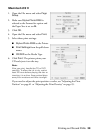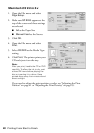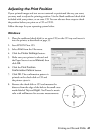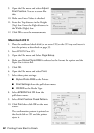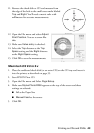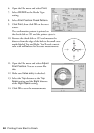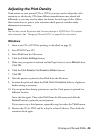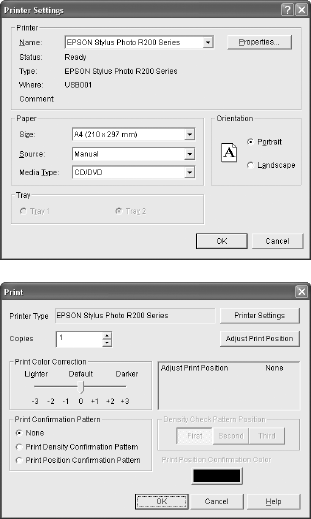
38 Printing From Start to Finish
Printing Your Design
After you have created your design and loaded a CD or DVD, you’re ready to
print. Follow the steps for your operating system below.
Windows
1. Open the File menu and select Printer
Settings.
2. Make sure these settings are selected:
■ Stylus Photo R200 as the Name
■ Manual as the source
■ A4 as the Paper Size
■ CD/DVD as the Media Type
3. Click
OK.
4. Open the File menu and select
Print.
5. Click
OK. The printer prints your CD
and ejects it on the tray.
Note:
After you print, handle the CD or DVD
carefully. To allow the ink to dry, wait at
least 24 hours before playing the disc or
inserting it in a drive. Keep printed discs
away from moisture and direct sunlight.
If you need to adjust the print position or color, see “Adjusting the Print
Position” on page 41 or “Adjusting the Print Density” on page 45.