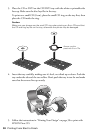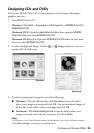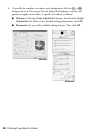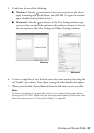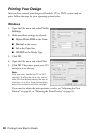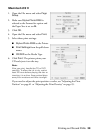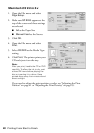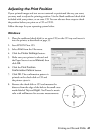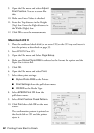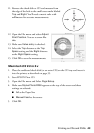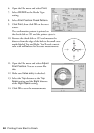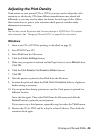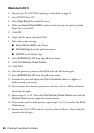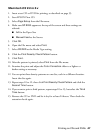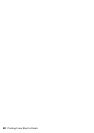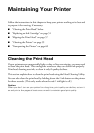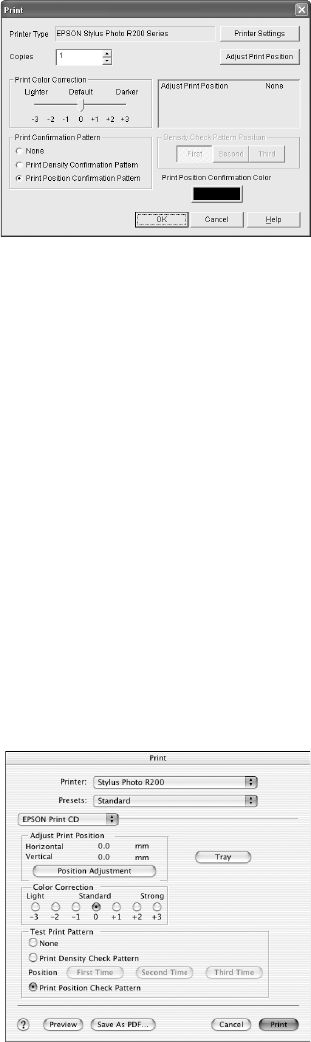
42 Printing From Start to Finish
9. Open the File menu and select Adjust
Print Position
. You see a screen like
this:
10. Make sure Enter Values is checked.
11. Enter the Top distance in the Height
(Top) box. Enter the Right distance in
the Width (Right) box.
12. Click
OK to save the measurements.
Macintosh OS X
1. Place the cardboard check disk (or an extra CD) on the CD tray and insert it
into the printer, as described on page 33.
2. Start EPSON Print CD.
3. Open the File menu and Select
Page Setup.
4. Make sure
Stylus Photo R200 is selected as the Format for option and the
Paper Size is set to
A4.
5. Click
OK.
6. Open the File menu and select
Print.
7. Select these print settings:
■ Stylus Photo R200 as the Printer
■ Print Settings from the pull-down menu
■ CD/DVD as the Media Type
8. Select
EPSON Print CD from the
pull-down menu.
9. Select Print Position Check Pattern.
10. Click
Print then click OK on the next
screen.
The confirmation pattern is printed on
the check disk or CD and the printer
ejects it.