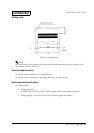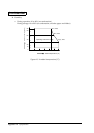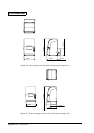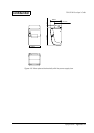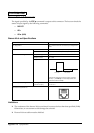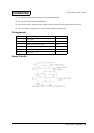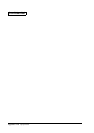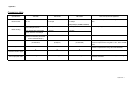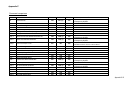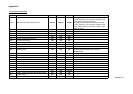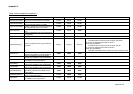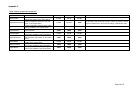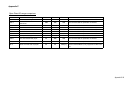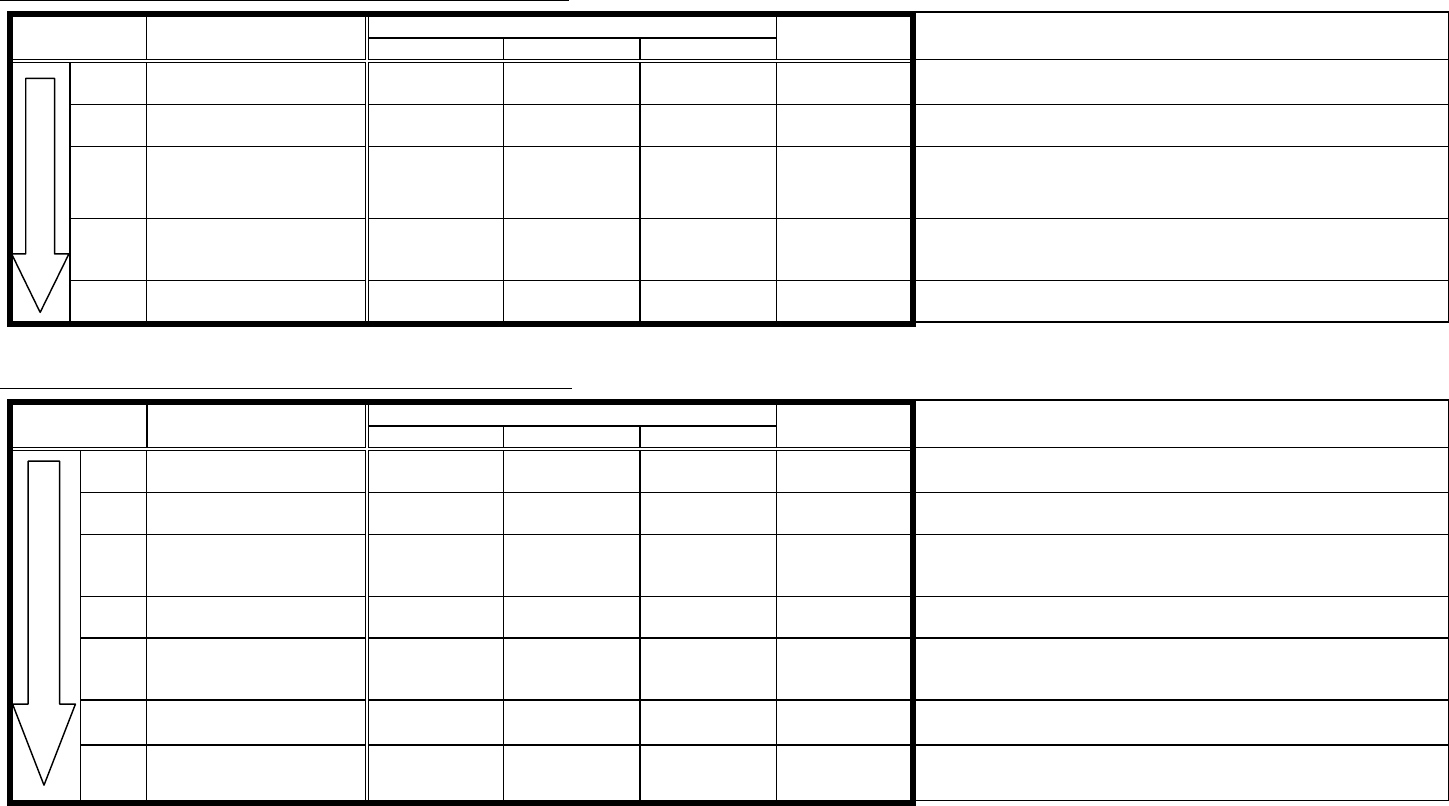
Appendix B:
The table below shows the status when the parameter
t2
of GS z 0 is 0 (default) or the internal buzzer is not configured by ESC(A command. When
t2
= 0, DLE ENQ 0 can be used to return to the online
status. (The PAPER OUT LED will be off.)
When
t2
≠
0, the printer recovers from the offline status automatically after a defined time is passed and the PAPER OUT LED will be off automatically.
When selecting the paper near end sensor enabled to stop printing with ESC c 4
LED StatusStatus Paper Roll Status
POWER ERROR PAPER OUT
Communication
status
Comments
Status
(A)
Normal operation
(with sufficient paper)
On Off Off Online
Status
(B)
Paper near end sensor On On On (blinking) *1 Offline *1 Refer to the DIP switch setting section on page 1-4 for the PAPER
OUT LED and the internal buzzer.
Status
(C)
Pressing the FEED button
in status (B)
On On Off Offline Pressing the FEED button can turn off the PAPER OUT LED (and stop
the buzzer sound). After pressing the FEED button, only the ERROR
LED is on. Be sure to replace the paper roll.
Status
(D)
After replacing paper roll On On On (blinking) *1 Offline *1 Refer to the DIP switch setting section on page 1-4 for the PAPER
OUT LED and the internal buzzer.
Status
(E)
Pressing FEED button in
Status (D)
On Off Off Online
When selecting the paper near end sensor disabled to stop printing with ESC c 4
LED StatusStatus Paper Roll Status
POWER ERROR PAPER OUT
Communication
status
Comments
Status
(A)
Normal operation
(with sufficient paper)
On Off Off Online
Status
(B)
Paper near-end sensor On Off On (blinking) *1 Online *1 Refer to the DIP switch setting section on page 1-4 for the PAPER
OUT LED and the internal buzzer.
Status
(C))
Pressing the FEED button
in status (B)
On Off Off Online Pressing the FEED button can turn off the PAPER OUT LED (and stop
the buzzer sound). After pressing the FEED button, only the ERROR
LED is on. Be sure to replace the paper roll.
Status
(D)
Paper-end sensor On On On (blinking) *1 Offline *1 Refer to the DIP switch setting section on page 1-4 for the PAPER
OUT LED and the internal buzzer.
Status
(E)
Pressing the FEED button
in status (D)
On On Off Offline Pressing the FEED button can turn off the PAPER OUT LED (and stop a
buzzer sound). After pressing the FEED button, only the ERROR LED is
on. Be sure to replace the paper roll.
Status
(F)
After replacing paper roll On On On (blinking) *1 Offline *1 Refer to the DIP switch setting section on page 1-4 for the PAPER
OUT LED and the internal buzzer.
Status
(G)
Pressing the FEED button
in status (F)
On Off Off Online