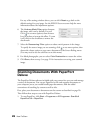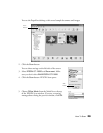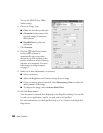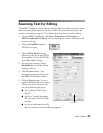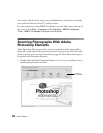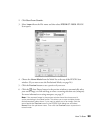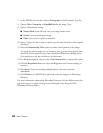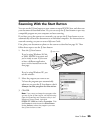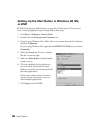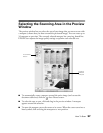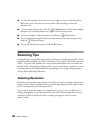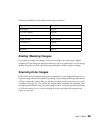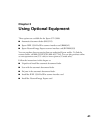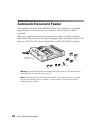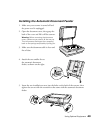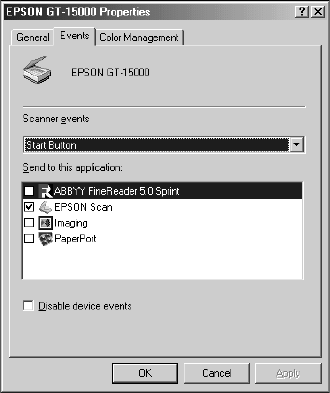
36 How To Scan
Setting Up the Start Button in Windows 98, Me,
or 2000
EPSON Scan opens by default when you press the a Start button. If you want to
have a scanning application open instead, follow these steps:
1. Click
Start > Settings > Control Panel.
2. Double-click the
Scanners and Cameras icon.
3. If you’re using Windows 98 or 2000, select your scanner from the list of devices
and click Properties.
If you’re using Windows Me, right-click the EPSON GT-15000 icon and select
Properties.
4. Select the Events tab. You see a window
like the one on the right:
5. Make sure Start Button is selected under
Scanner events.
6. Click the checkbox for the application
you want the a Start button to open.
Make sure you clear the checkboxes for all
the other applications.
If you want to choose from a list when
you press the a Start button, you can
select multiple applications.
7. Click
Apply, then click OK.