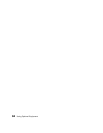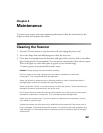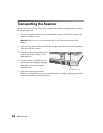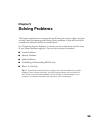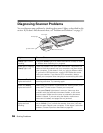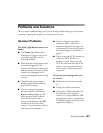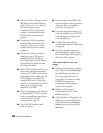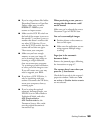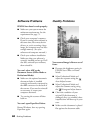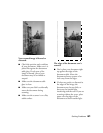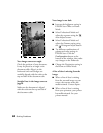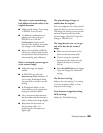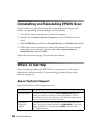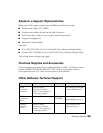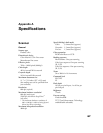60 Solving Problems
Software Problems
EPSON Scan doesn’t work properly.
■ Make sure your system meets the
minimum requirements. See the
requirements on page 71.
■ Check your computer’s memory.
If you’re running other software at
the same time, have many device
drivers, or you’re scanning a large
image, the computer may not have
enough memory. (See your
software and computer manuals.)
■ Check your software installation.
Make sure that your software is
correctly installed and set up. If all
else fails, uninstall your software,
then reinstall it.
You can’t select ADF as the
Document Source (Office Mode or
Professional Mode).
■ Make sure the optional automatic
document feeder is installed
correctly and securely connected to
the ADF connector on the back of
the scanner. If you need to reinstall
or reconnect it, restart your
computer afterward.
■ Try turning the scanner off then
back on.
You can’t open PaperPort Deluxe.
Restart Windows, then try opening
PaperPort again.
Quality Problems
Your scanned image is faint or out of
focus.
■ Decrease the brightness setting in
EPSON Scan Office or Home
Mode.
■ Select Professional Mode and
adjust the exposure using the
Auto Adjust button.
■ Select Professional Mode and
adjust the Gamma setting using
the Histogram Adjust button.
■ Check the condition of your
original. If the document is
damaged, dirty, or wrinkled, these
imperfections will show up in your
scan.
■ Make sure the document is placed
flat against the document table.