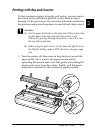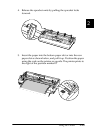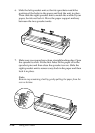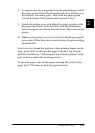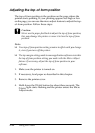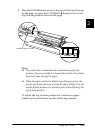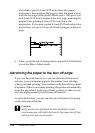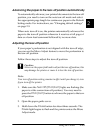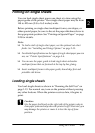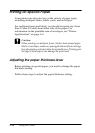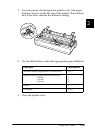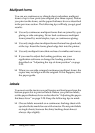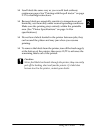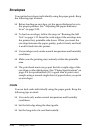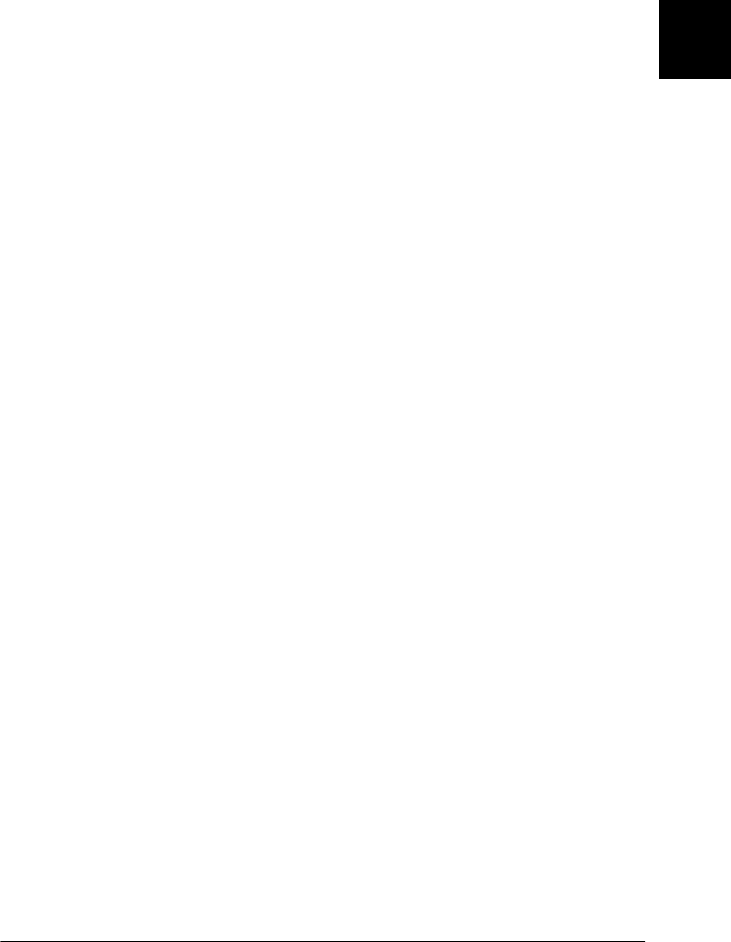
Using the Printer
2-25
2
Advancing the paper to the tear-off position automatically
To automatically advance your printed documents to the tear-off
position, you need to turn on the auto tear-off mode and select
the appropriate page length for continuous paper in the Default
Setting mode. For instructions, see “Changing default settings”
on page 2-9.
When auto tear-off is on, the printer automatically advances the
paper to the tear-off position whenever it receives a full page of
data or a form feed command followed by no more data.
Adjusting the tear-off position
If your paper’s perforation is not aligned with the tear-off edge,
you can use the Micro Adjust feature to move the perforation to
the tear-off position.
Follow these steps to adjust the tear-off position:
c
Caution:
Never use the paper-feed knob to adjust the tear-off position; this
may damage the printer or cause it to lose the tear-off position.
Note:
Your tear-off position setting remains in effect until you change it, even
if you turn off the printer.
1. Make sure the
Tear Off (Pitch/Font)
lights are flashing (the
paper is at the current tear-off position). You may need to
press the
Pitch (Font)
button to advance the paper to the tear-
off position.
2. Open the paper guide cover.
3. Hold down the
Pause
button for about three seconds. The
Pause
light begins to flash and the printer enters the Micro
Adjust mode.