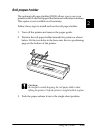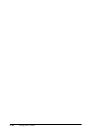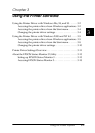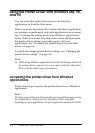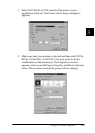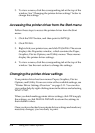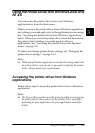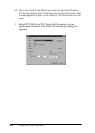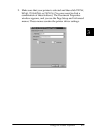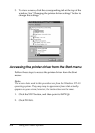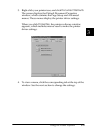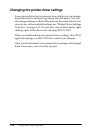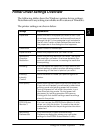3-4
Using the Printer Software
3. To view a menu, click the corresponding tab at the top of the
window. See “Changing the printer driver settings” below to
change the settings.
Accessing the printer driver from the Start menu
Follow these steps to access the printer driver from the Start
menu:
1. Click the
Start
button, and then point to
Settings
.
2. Click
Printers
.
3. Right-click your printer icon, and click
Properties
. The screen
displays the Properties window, which contains the Paper,
Graphics, Device Options, and Utility menus. These menus
display the printer driver settings.
4. To view a menu, click the corresponding tab at the top of the
window. See the next section to change the settings.
Changing the printer driver settings
Your printer driver has four menus: Paper, Graphics, Device
Options, and Utility. For an overview of the available settings, see
“Printer Driver Settings Overview” on page 3-11. You can also
view online help by right-clicking items in the driver and selecting
What’s this?
.
When you finish making printer driver settings, click
OK
to apply
the settings, or click
Restore Defaults
to return the settings to
their default values.
Once you have checked your printer driver settings and made any
necessary changes, you are ready to print.