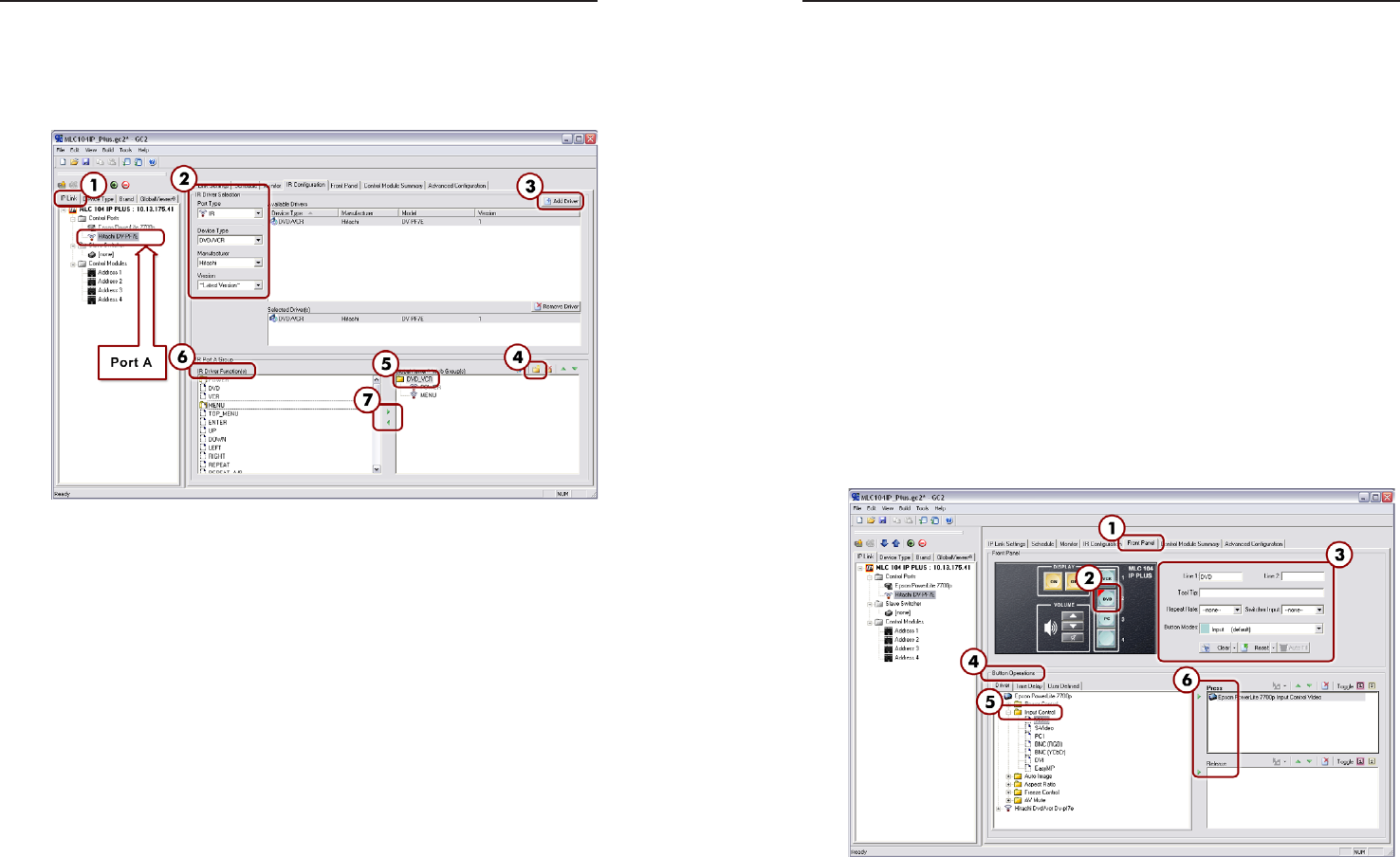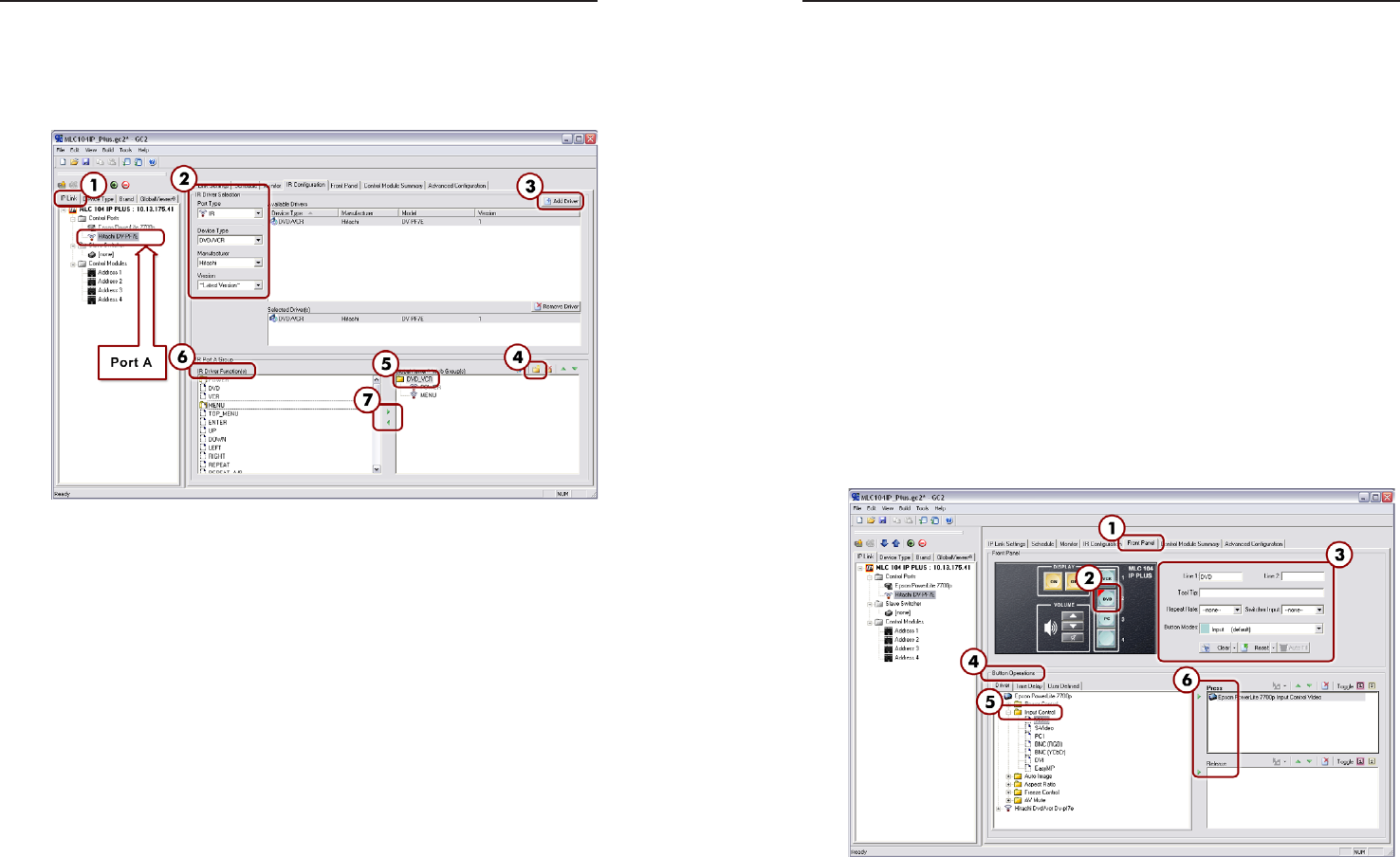
MLC 104 IP Plus • Software Setup
Software Setup, cont’d
3-12
MLC 104 IP Plus • Software Setup
3-13
Adding an IR driver
To add an IR driver to a port:
1. From the IP Link tab (left pane), select the IR port labeled
Port A beneath the MLC 104 IP Plus tree.
Add IR driver window
2. Use the drop-down menus under IR Driver Selection
to select the device type (choose DVD/VCR), and
manufacturer (choose Hitachi). In the Available Drivers
field, choose Hitachi DV-PF7E.
N
If you are unable to find the correct IR driver in the
drop-down menu, or the Extron Web site, you can "learn"
the command using the IR Learner software. You can
download this software from the Extron Web site download
center. Refer to the IR Learner Help File for instructions
on how to use this software.
3. Click the Add Driver button. The Hitachi DVD/VCR
appears within the Selected Driver(s) field.
Notice that this action also populates the IR Driver
Function(s) field with predefined functions.
To view these IR driver functions as buttons on your
GlobalViewer Web page, do the following:
4. Under the IR Port A Group field, click the Add Group
button to add a folder (i.e., group) to the GlobalViewer
Web Group(s) field.
5. Rename the folder according to the function of the device
and/or any name that allows you to easily recognize the
device. In this case, use the name "DVD_VCR".
6. Under the IR Driver Function(s) field, select the desired
functions (e.g., Power or Menu).
7. Use the small green arrows between the two fields to
populate the DVD_VCR folder with the functions you
require. You can also drag and drop them into the folder.
Notice that the Port A IR icon is renamed to match the
name of the added device.
Step 6: Configure the Front Panel Buttons
Once the device drivers are added, you can configure the
MLC's front panel buttons. For this exercise, you will configure
Input and On/Off buttons. Additionally, you can modify a
button caption, add a tool tip, set repeat rates, and select button
modes.
N
You can customize any front panel button (DVD, VCR,
On/Off, etc.) on an MLC, but most are shipped with the
most common operations labeled for you.
Front Panel window with configured buttons