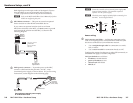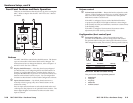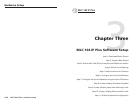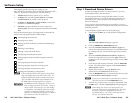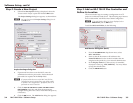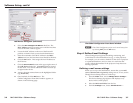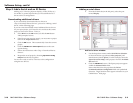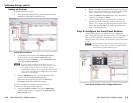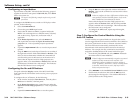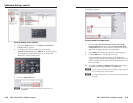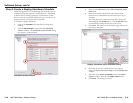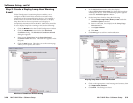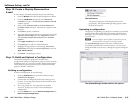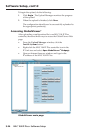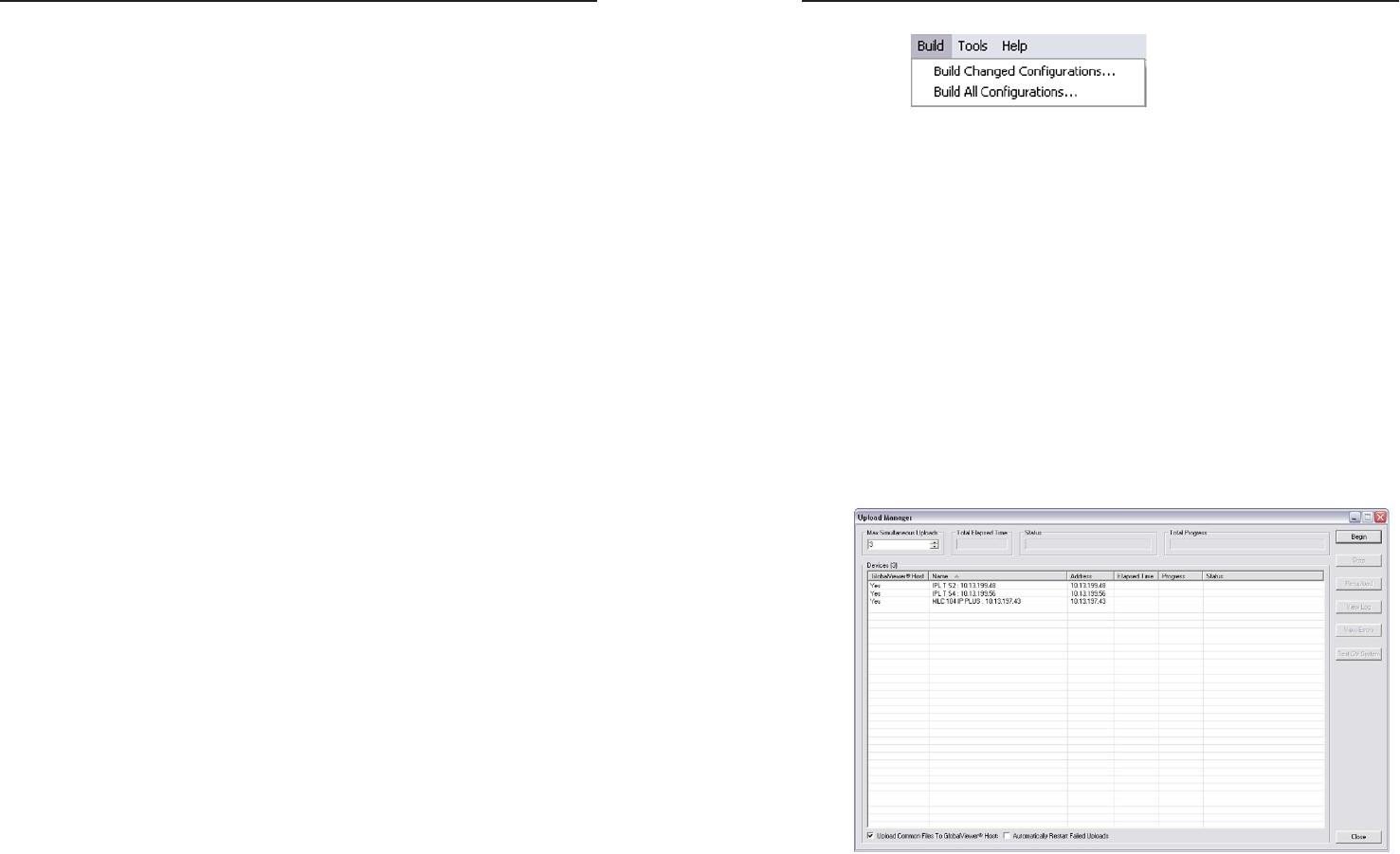
MLC 104 IP Plus • Software Setup
Software Setup, cont’d
3-22
MLC 104 IP Plus • Software Setup
3-23
Step 10: Create a Display Disconnection
E-mail
To set a display disconnected e-mail alert, do the following:
1. Click the Monitor tab in the Global Configurator window.
2. Click the Add Monitor button below the Monitored
Conditions window. The Monitored Conditions Wizard
window appears.
3. Enter a name (Disconnected) in the Enter Monitored
Condition Name field area. The label now appears in the
left pane.
4. Click Next to specify a condition.
5. Select the desired equipment (for our purposes, choose the
Epson PowerLite 7700p) from the Subject Port window
and Connection Status: Disconnected from Available
Options.
6. Click Apply Condition, then click Next.
7. Click Next again to add an e-mail notification.
8. Highlight the appropriate e-mail message (Disconnect
Notification) and contacts (e-mail recipient(s)), and click
Apply Email/Contacts.
9. Click Done. The dialog box closes.
Step 11: Build and Upload a Configuration
The Global Configurator project file contains all the
configuration data (port assignments, product/device locations,
scheduling data, etc.) you have created in Global Configurator.
This is the data used to build the project's GlobalViewer Web
pages for the MLC 104 IP Plus.
Building a configuration
To build a configuration, do the following:
1. Click the GlobalViewer tab at the left window to open
GlobalViewer Designer.
2. Confirm that all configured products have been given a
location. If not, drag each product to the desired location
or create new ones.
3. Save your project file. If a project file has not been
saved, GC prompts you to do so before building the
configuration.
4. From the Build menu, choose Build All Configurations or
Build Changed Configurations.
The Build menu
An activity bar appears, indicating that the build is
progressing. The Upload Manager dialog appears when
the build is complete.
Uploading a configuration
The process of uploading your project is essential to successfully
configuring the MLC 104 IP Plus and creating a GlobalViewer
Web page. You can upload the project to one MLC at a time or
several at once.
N
You can configure devices offline, but the device must be
connected to the network for a successful upload.
The Upload Manager appears only after a build has been
successfully performed on at least one device. If errors occur
during the build of any devices, a dialog box appears listing the
errors.
The Upload Manager window before file upload