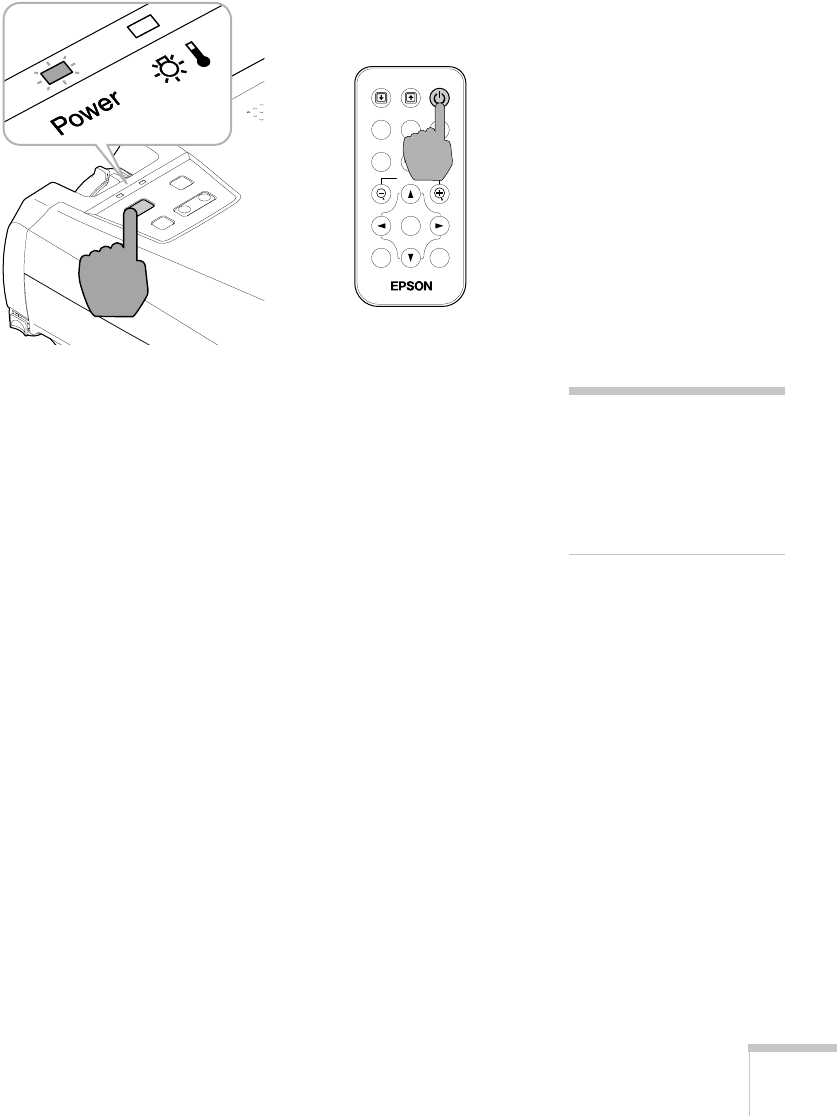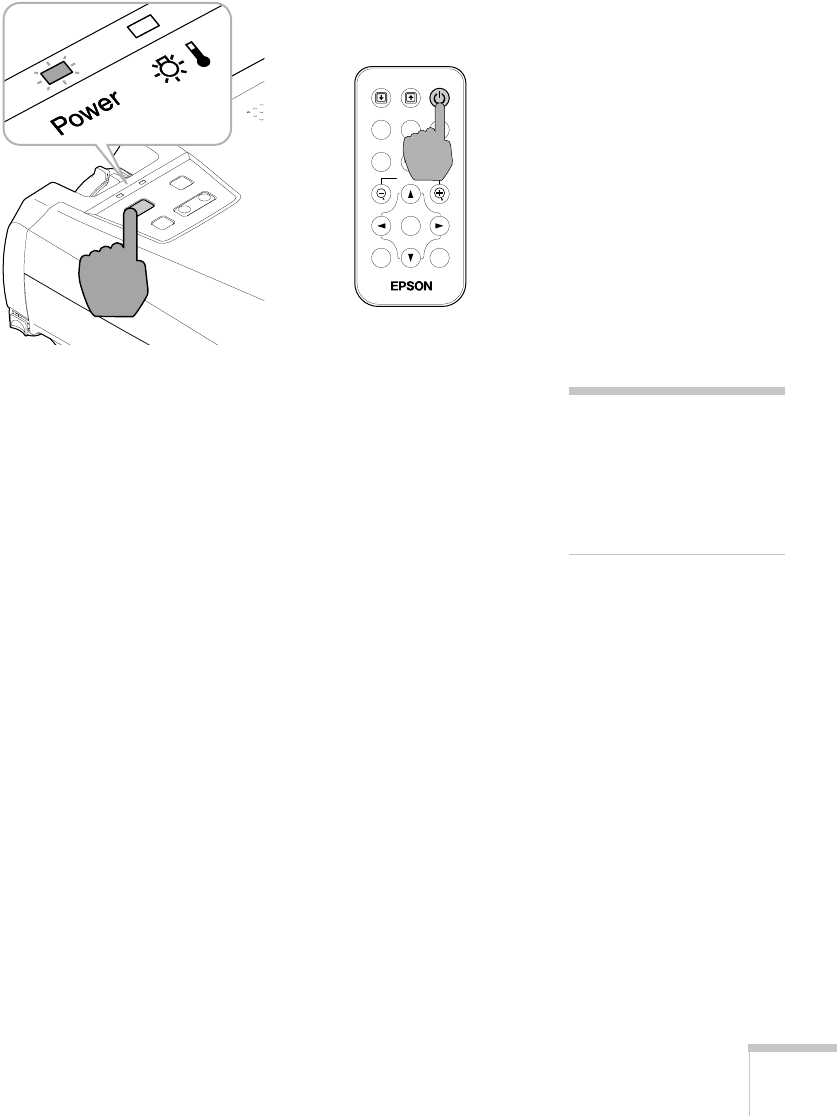
Using the Projector 21
4. Press the P Power button on top of the projector or on the
remote control.
The power light flashes green as the projector warms up, and the
projection lamp comes on in about 40 seconds. The power light
stays green.
5. Do one of the following:
■ If you’re using a computer, turn it on or restart it. In a few
moments, you should see your computer display projected.
(Windows
®
only: If you see a message saying that it has found
a plug-and-play monitor, click
Cancel.)
■ If you’re projecting a video, press the Source button on top
of the projector or the
S-Video/Video button on the remote
control to switch to your video source. Then press the
Play
button on your DVD player or other device.
If a projected image fails to appear, see the next section for help.
Once you see your image, turn to page 25 for instructions on focusing
and making other image adjustments.
When you’re done with your presentation, shut down the projector as
described on page 29. Shutting down the projector correctly prevents
premature lamp failure and possible damage from overheating.
Color Mode
Computer
Menu
A/V Mute
E-Zoom
Freeze
S-Video/Video
Page upPage down
Power
ESCAuto
Enter
Remote controlProjector
warning
Never look into the lens when
the lamp is on. This can
damage your eyes, and is
especially dangerous for
children.