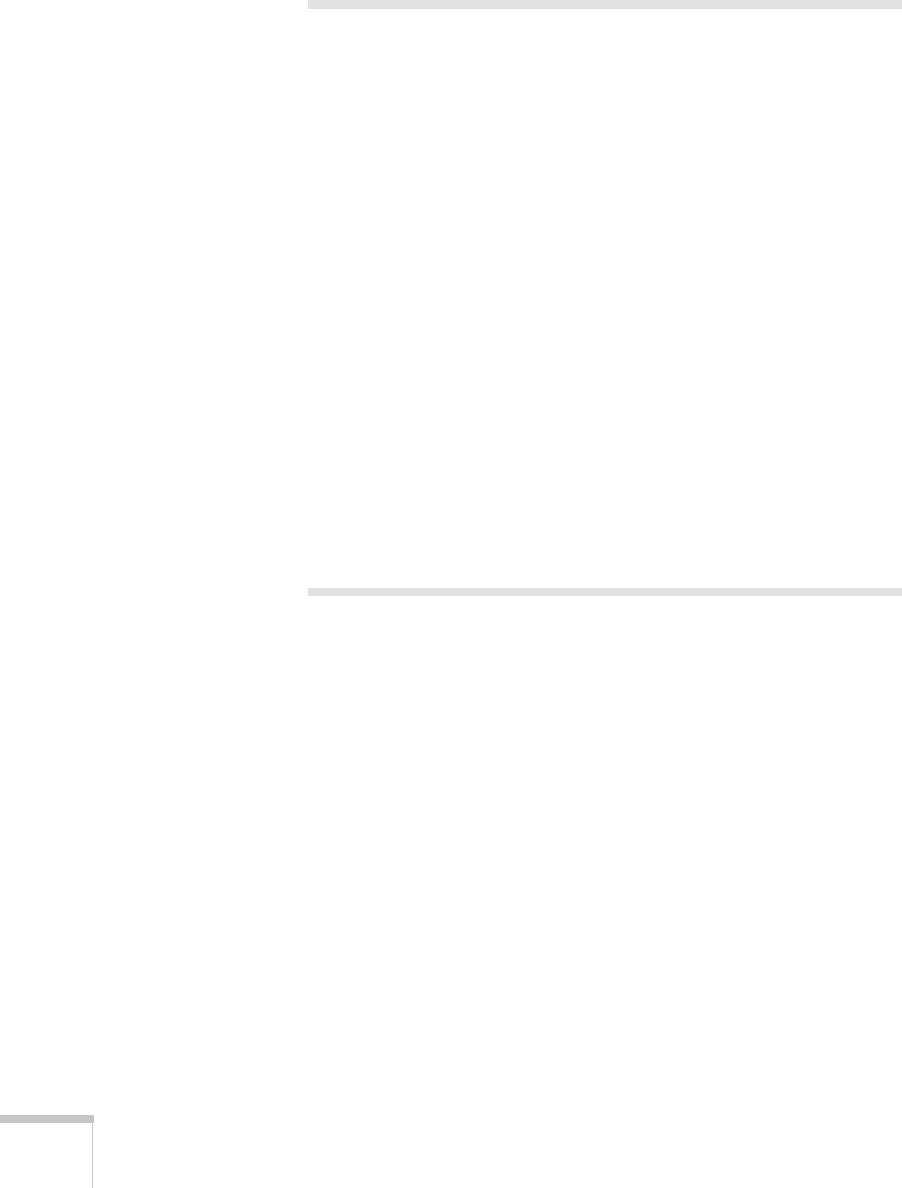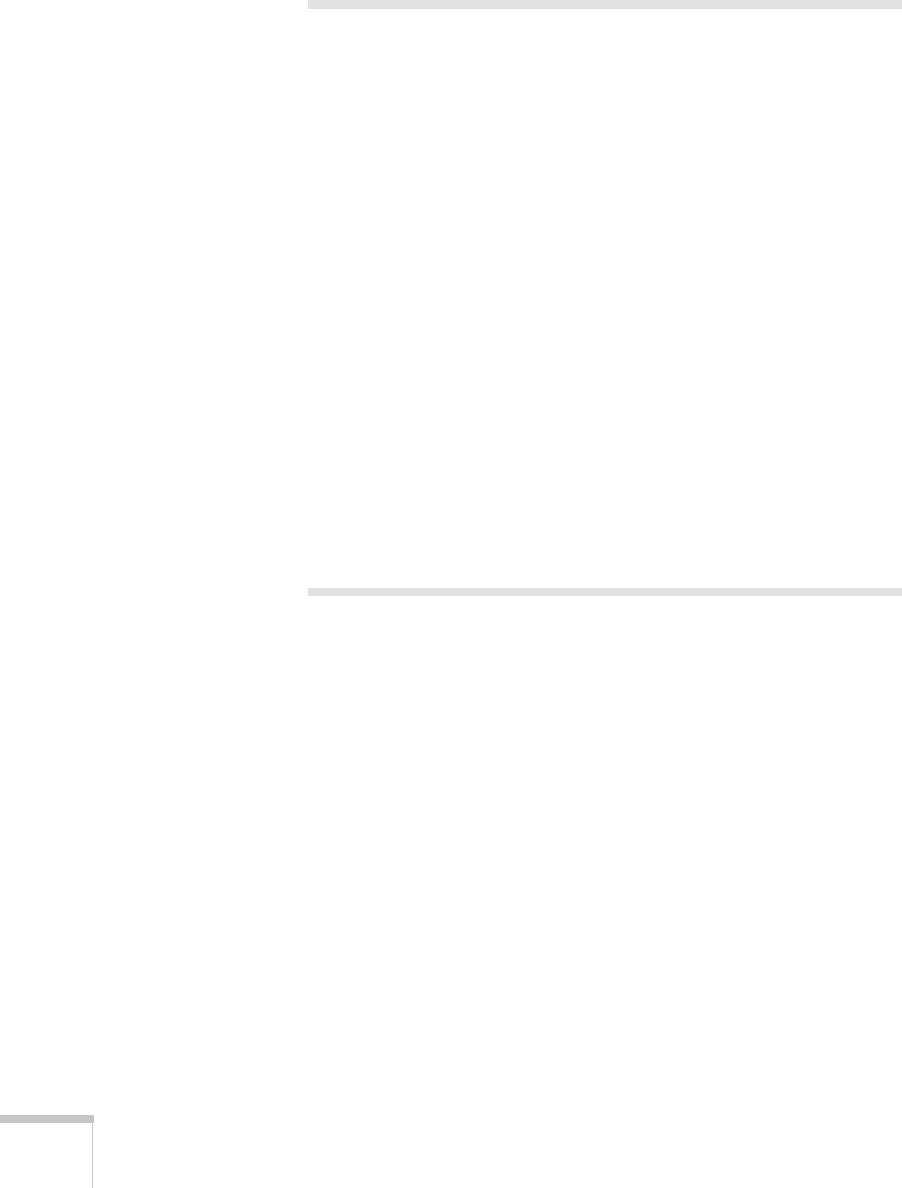
76 Appendix A: Connecting to Additional Equipment
Installing the Projector
The projector can be installed for three different viewing setups:
front projection, ceiling mounting, or rear projection onto a
semi-transparent screen.
To project from overhead, you’ll need to select
Ceiling in the
projector’s Advanced menu. To project from the rear, select
Rear
Proj
. See page 46 for more information.
If you’re ceiling-mounting the projector and you place it above screen
level, you’ll have to tilt it down to position the image on-screen. This
causes the image to lose its rectangular shape. You can then correct the
distortion by using the
Keystone function in the projector’s menu
system (see page 45). (You can’t use the
Auto Keystone function
when you’re projecting in ceiling or rear projection mode.)
If you place the projector’s lens so it’s level with the top of the screen,
the image will be rectangular and you won’t have to adjust it. If you
place the lens lower than the top of the screen, you’ll have to tilt the
projector upward if you want to fill the whole screen with the image.
Connecting to a PC Desktop Computer
You can connect the projector to any IBM
®
-compatible PC. This
section includes instructions for the following:
■ Connecting the computer cable
■ Connecting a monitor to view your display on the desktop
computer screen
■ Connecting the mouse cable (if you want to use the remote
control as a mouse)
■ Connecting an optional audio cable (if you’ll be projecting
with audio)
Follow the steps in each section for the cables you need to connect.
Before beginning, turn off the projector and computer if they are on.