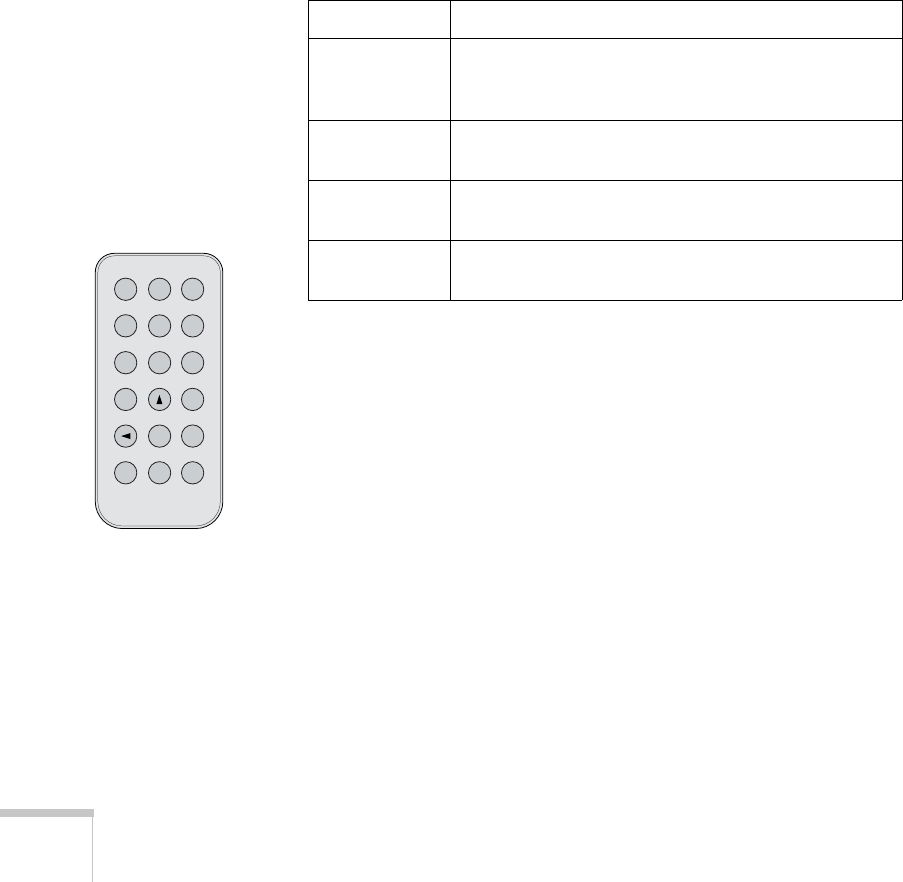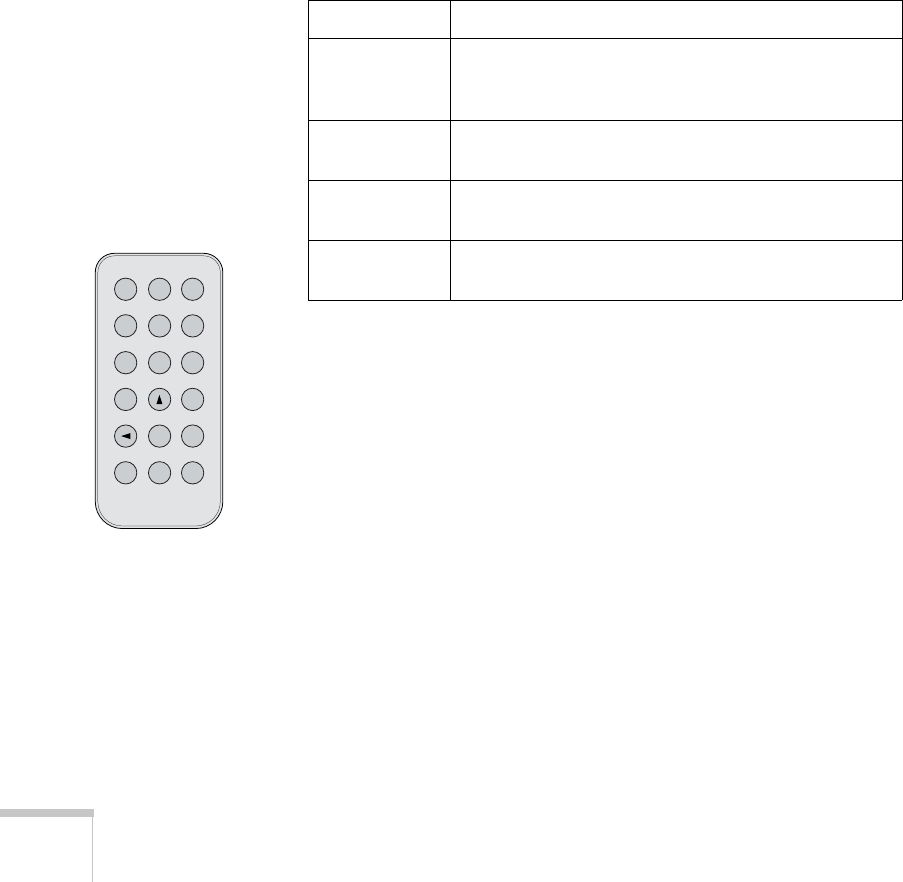
28 Using the Projector
Adjusting the Color Mode
You may want to adjust the color mode to select a different setting
that is appropriate for the image you’re projecting and the
surroundings in which you’re projecting it.
If you’re projecting computer images, the default color mode is
Normal, which is appropriate for presentations in bright rooms. For
video or S-Video images, the default color mode is
Theatre, which
optimizes video images using natural colors.
You can also select one of these color modes:
To change the color mode, press the
Color Mode button on the
remote control. The currently selected setting appears in the upper
right corner of the screen. You can also use the projector menu system
to select the Color Mode in the Video menu (see page 40).
Color mode Description
sRGB Use when projecting computer images conforming to
the sRGB color standard (the default setting when
projecting from a computer with analog video)
Meeting Use when you want images projected using their
original tints, without any color enhancements.
Presentation Use when you’re projecting a presentation in a dark
room.
Game Use when you’re projecting video games in a bright
room.