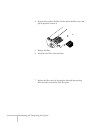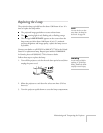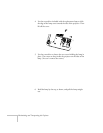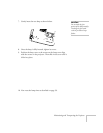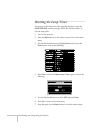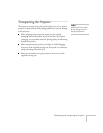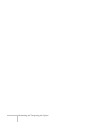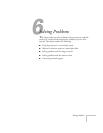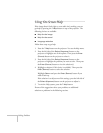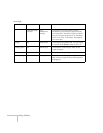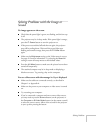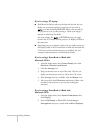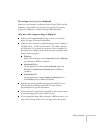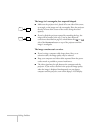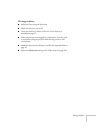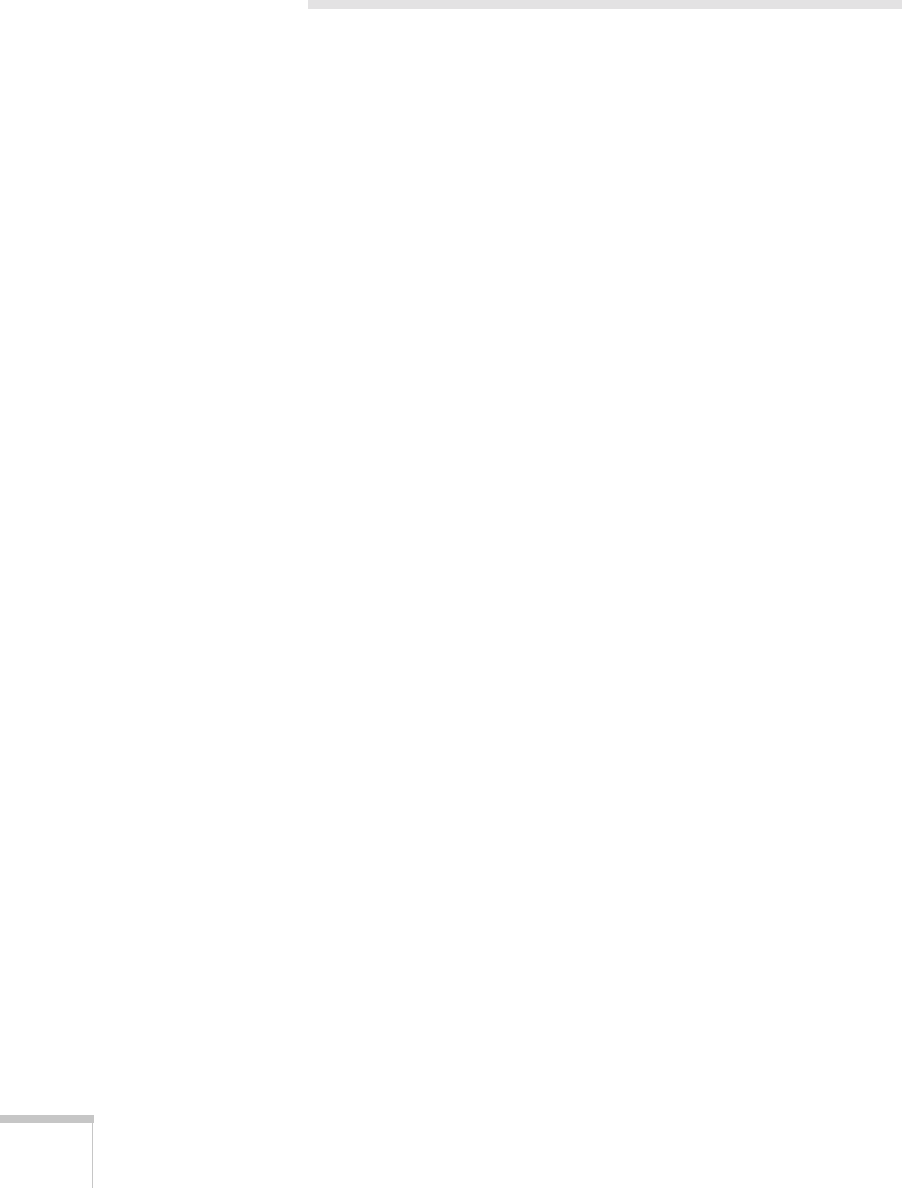
62 Solving Problems
Using On-Screen Help
If the image doesn’t look right or your audio isn’t working, you can
get help by pressing the
? Help button on top of the projector. The
following choices are available:
■ Help for the image
■ Help for the sound
■ Language selection
Follow these steps to get help:
1. Press the
? Help button on the projector. You see the help menu.
2. Press the left side of the
Select (Keystone) button on the
projector to highlight one of the options. Then press the
Enter
(
Source) button on the projector to select it.
3. Press the left side of the
Select (Keystone) button on the
projector to highlight the problem you want to solve. Then press
the
Enter (Source) button to view the solution(s).
4. Highlight a solution (if this choice is available). Then press the
Enter (Source) button to select the solution.
Highlight
Return and press the Enter (Source) button if you
need to back up.
If the solution is to adjust one of the settings, press the left side of
the
Select (Keystone) button on the projector to adjust it.
5. To exit the Help system, press the
? Help button.
If none of the suggestions solves your problem, see additional
solutions to problems in the following sections.