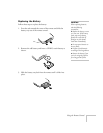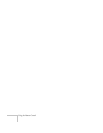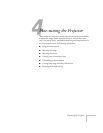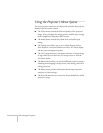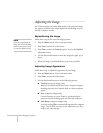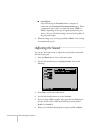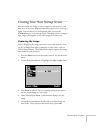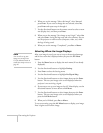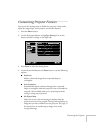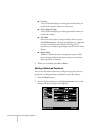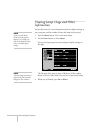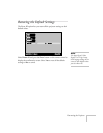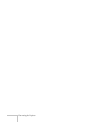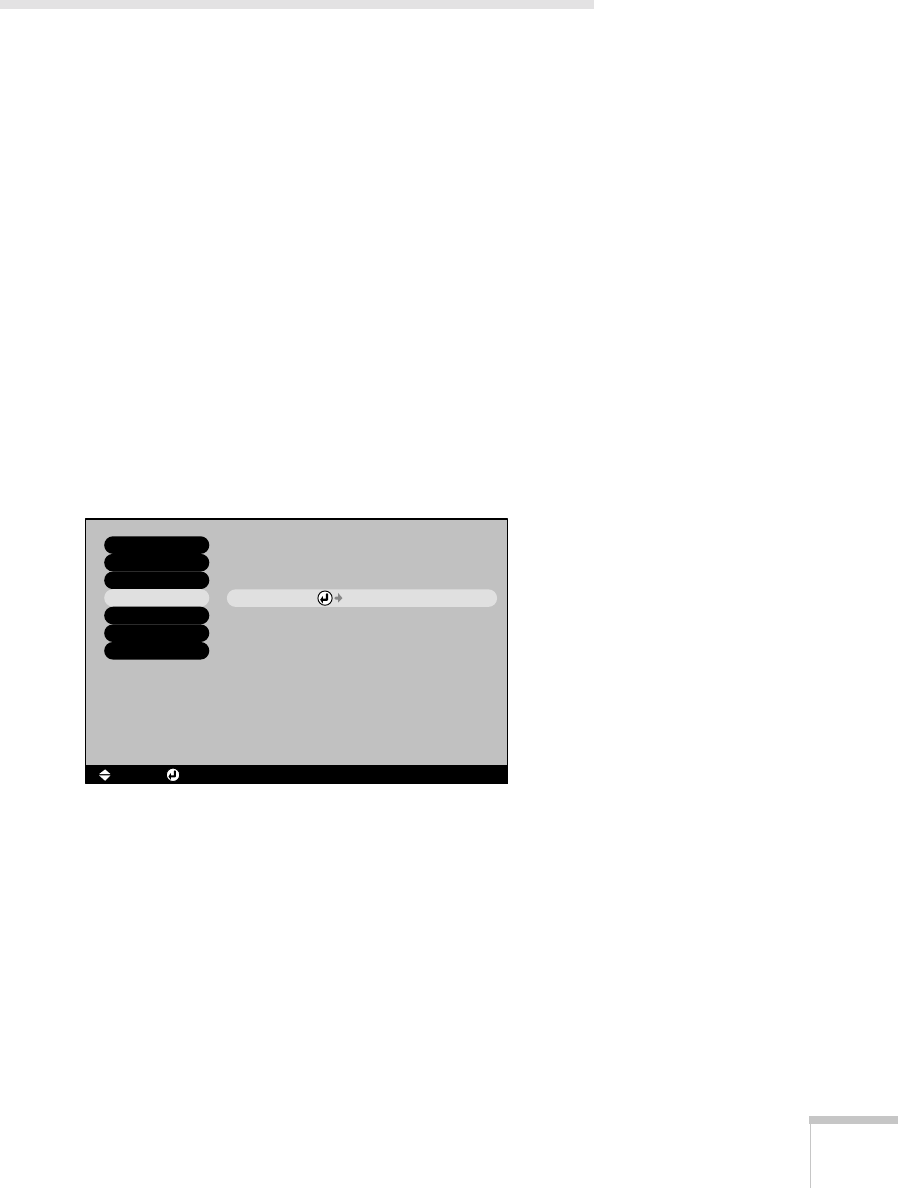
Fine-tuning the Projector 43
Creating Your Own Startup Screen
You can transfer any image on your computer to the projector, and
then use it as the screen displayed when the projector is not receiving a
signal. You can also set it to be displayed when you press the
A/V Mute button, or as a startup screen. The image can be a company
logo, slogan, photograph, or any other image you want to use.
Capturing the Image
Start by displaying the image you want to use on the projector. You
can use an image from either a computer or video source such as a
VCR or digital camera. Then follow these steps to capture the image
and transfer it to the projector:
1. Press the
Menu button on the remote control. You see the main
menu.
2. Use the directional buttons to highlight the
User’s Logo menu.
3. Press
Enter to select it. You see a message asking if you want to
use the present image as a user’s logo.
4. Select
Yes and press Enter. A selection box displays over the
image.
5. Use the directional buttons to select the area of the image you
want to use. Once you have selected the area, press
Enter.
Execute
Execute
Video
Audio
Setting
User's Logo
Advanced
About
Reset All
[ ]: Execute [Menu]: Exit
[ ]: Select