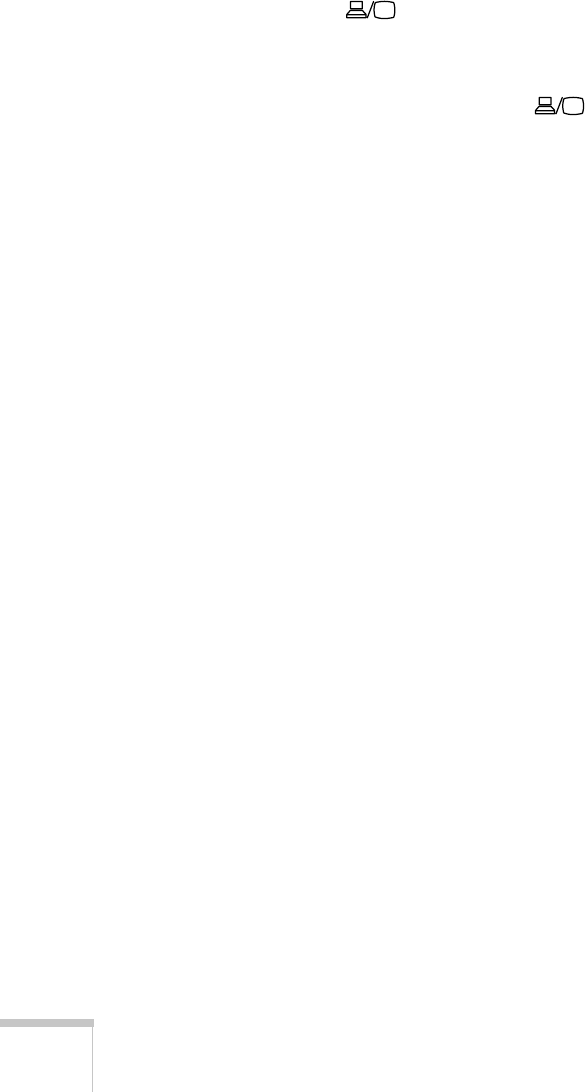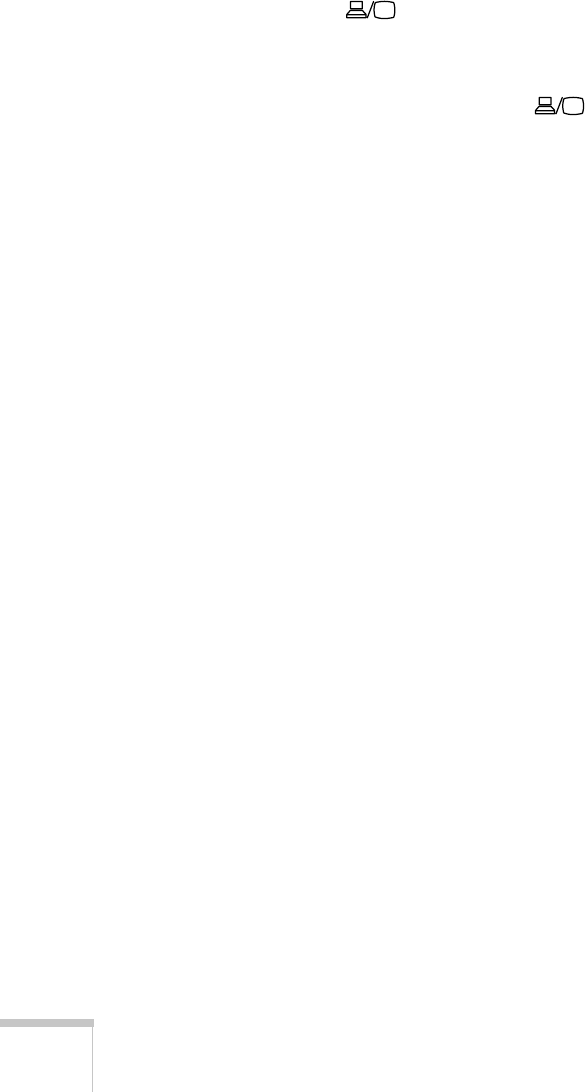
66 Solving Problems
If you’re using a PC laptop:
■ Hold down the Fn key and press the function key that lets you
display on an external monitor. It may have an icon such as
, or it may be labelled
CRT/LCD. Allow a few seconds for
the projector to sync up after pressing it. Check your laptop’s
manual or online help for details.
On most systems, the or
CRT/LCD key lets you toggle
between the LCD screen and the projector, or display on both at
the same time.
■ Depending on your computer’s video card, you might need to use
the Display utility in the Control Panel to make sure that both the
LCD screen and external monitor port are enabled. See your
computer’s documentation or online help for details.
If you’re using a PowerBook or iBook with
Macintosh OS 9.x:
1. From the Apple menu, select Control Panels, then click
Monitors or Monitors and Sound.
2. Click the Arrange icon.
3. Drag one monitor icon on top of the other. This lets you
display on the projector screen as well as the LCD screen.
4. If the
Arrange icon isn’t available, click the Monitor icon.
5. Select one of the listed
Simulscan resolutions. (Allow a few
seconds for the projector to sync up after making the
selection.)
If you’re using a PowerBook or iBook with
Macintosh OS X:
1. From the Apple menu, select System Preferences, then
click
Display.
2. Select
VGA Display or Color LCD, click Arrange or
Arrangement, then put a check mark in Mirror Displays.