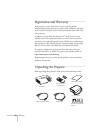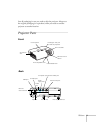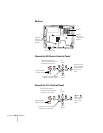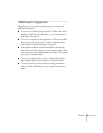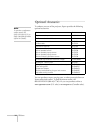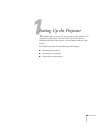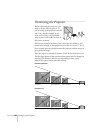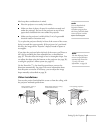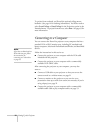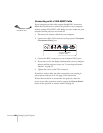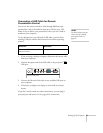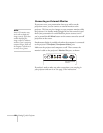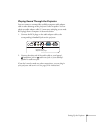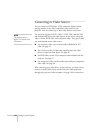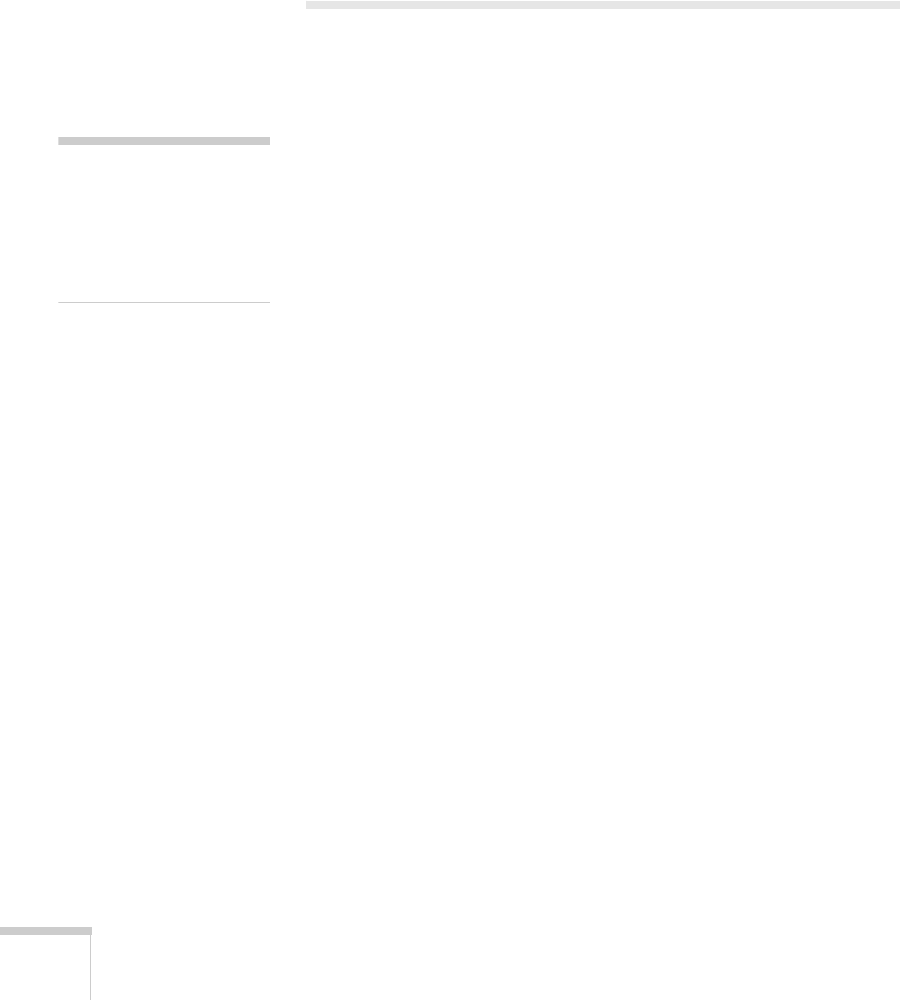
18 Setting Up the Projector
To project from overhead, you’ll need the optional ceiling mount
hardware. (See page 14 for ordering information.) You’ll also need to
select
Front/Ceiling or Rear/Ceiling for the Projection option in the
Extended menu. To project from the rear, select
Rear. See page 63 for
more information.
Connecting to a Computer
You can connect the PowerLite projector to any computer that has a
standard VGA or BNC monitor port, including PC notebook and
laptop computers, Macintosh PowerBooks and iBooks, and hand-held
devices.
Follow the instructions in this section to:
■ Connect the projector to your computer with the VGA cable
included with the projector.
■ Connect the projector to your computer with a commercially
available VGA–5BNC cable.
After connecting the projector to your computer, you may also
want to:
■ Connect a USB cable to your projector so that you can use the
remote control as a wireless mouse; see page 21
■ Connect a monitor to the projector so you can view your
presentation close-up as well as on-screen (not necessary if you’re
using a laptop); see page 22
■ Connect the projector to your computer with a commercially
available audio cable to play computer audio; see page 23.
note
If you have an iBook with an
RCA video-out port, follow
the instructions for
connecting to a video device
on page 25.