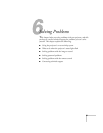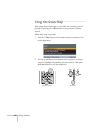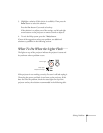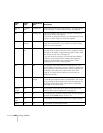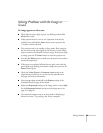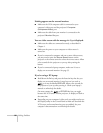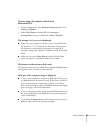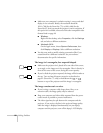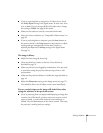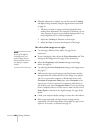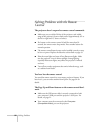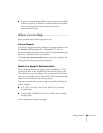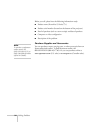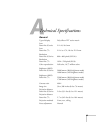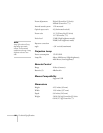Solving Problems 89
■ If you’re projecting from a composite or S-Video source, check
the
Video Signal setting in the Signal menu. In most cases, leave
it set at
Auto. If you’re using a 60-Hz PAL video source, change
this setting to
PAL60. See page 60 for details.
■ Make sure the cables are securely connected at both ends.
■ Select the correct resolution; see “Compatible Video Formats” on
page 98.
■ If you’re projecting from a computer, press the Auto button on
the remote control or the
Enter button on the projector to adjust
tracking and sync automatically. If that doesn’t work, try
adjusting the
Sync and Tracking settings in the Signal menu.
See page 59.
The image is blurry.
■ Adjust the focus using the focus ring.
■ There may be dirt or smears on the lens. Clean the lens as
described on page 74.
■ Make sure the lens is not fogged by condensation. You may need
to wait before using the projector after moving it from a cold
environment.
■ Make sure the projection distance is within the range described on
page 16.
■ Adjust the Sharpness setting on the Image menu (see page 57).
You should be able to see the effect on the screen immediately.
You see vertical stripes or the image still looks blurry after
trying the solutions in the previous section.
■ If you’re projecting from a computer and displaying an image that
contains a lot of fine detail, you may notice one or more vertical
stripes or bands, or some of the characters may look heavy or
blurred. Press the
Auto button on the remote control. This resets
the projector’s tracking and sync settings.