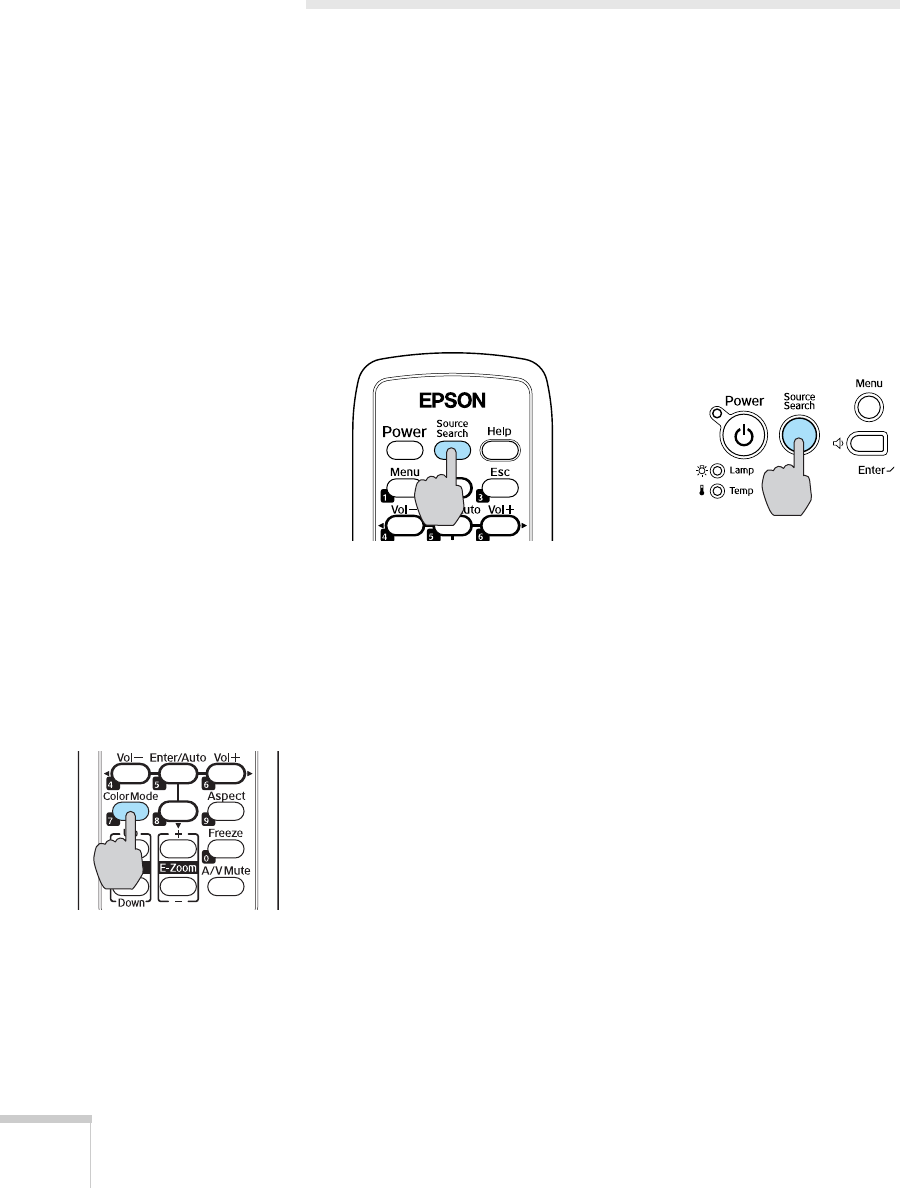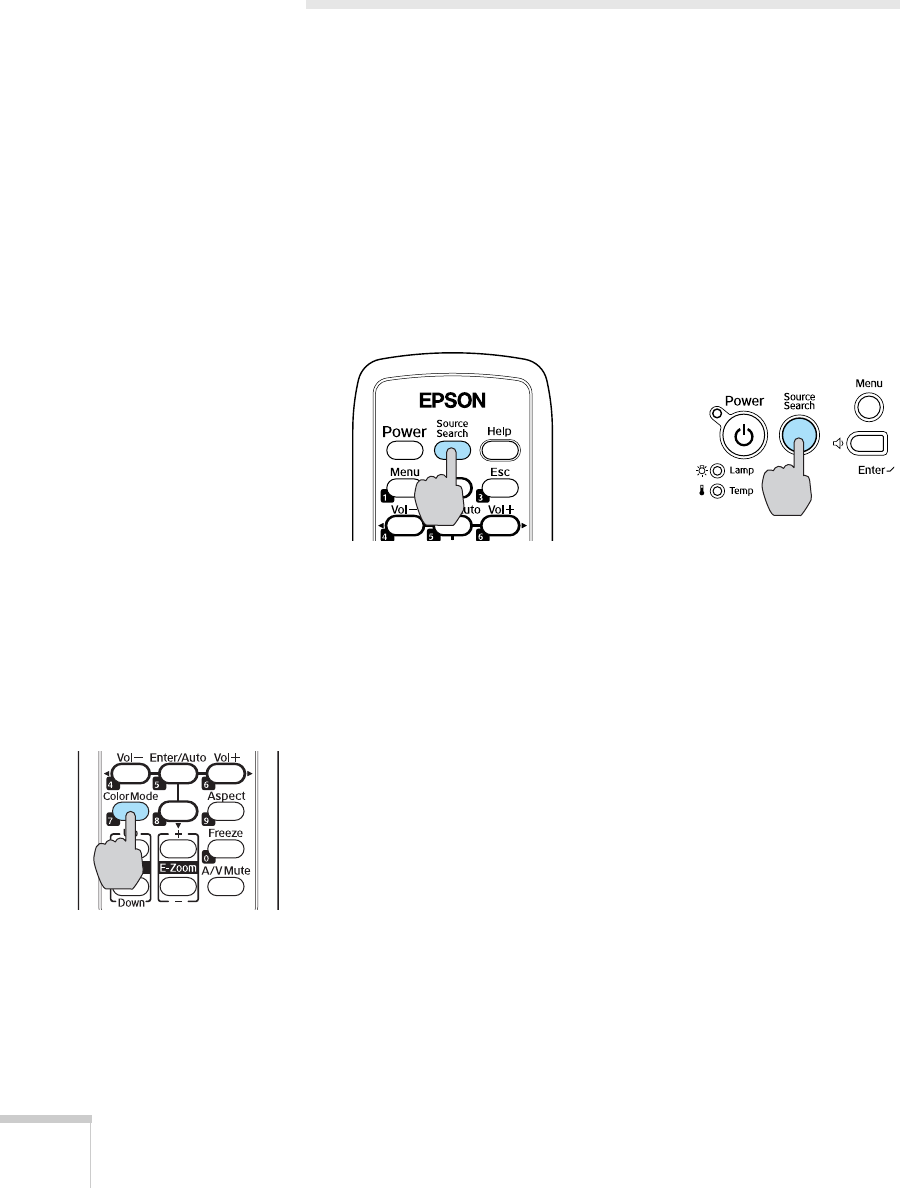
44 Using the Remote Control
Controlling the Picture and Sound
You can use the remote control to select your source, temporarily turn
off the picture and sound, freeze the action, or zoom in on the picture.
Make sure you have set up your projector and connected any
equipment as described in Chapter 1.
Switching Between Picture Sources
If you’ve connected your projector to more than one computer and/or
video source, you can use the
Source Search button on the projector
or remote control to switch between the different sources.
After you select a source, the screen goes dark for a moment before the
image appears. The name of the selected source (such as
Computer or
S-Video) appears briefly on the screen.
Adjusting the Color Mode
You may want to adjust the color mode to select a different setting
that is appropriate for the image you’re projecting and the
environment in which you’re projecting it. Press the
Color Mode
button on the remote control.
If you’re projecting computer or RGB video images, the default color
mode is
Presentation, which is appropriate for full-color
presentations in bright rooms.