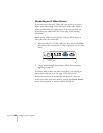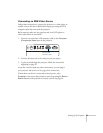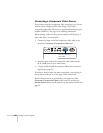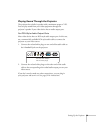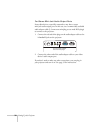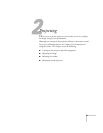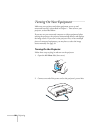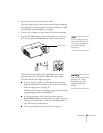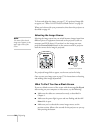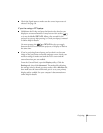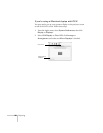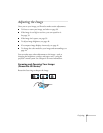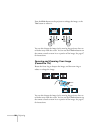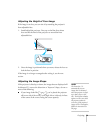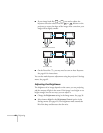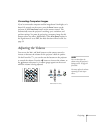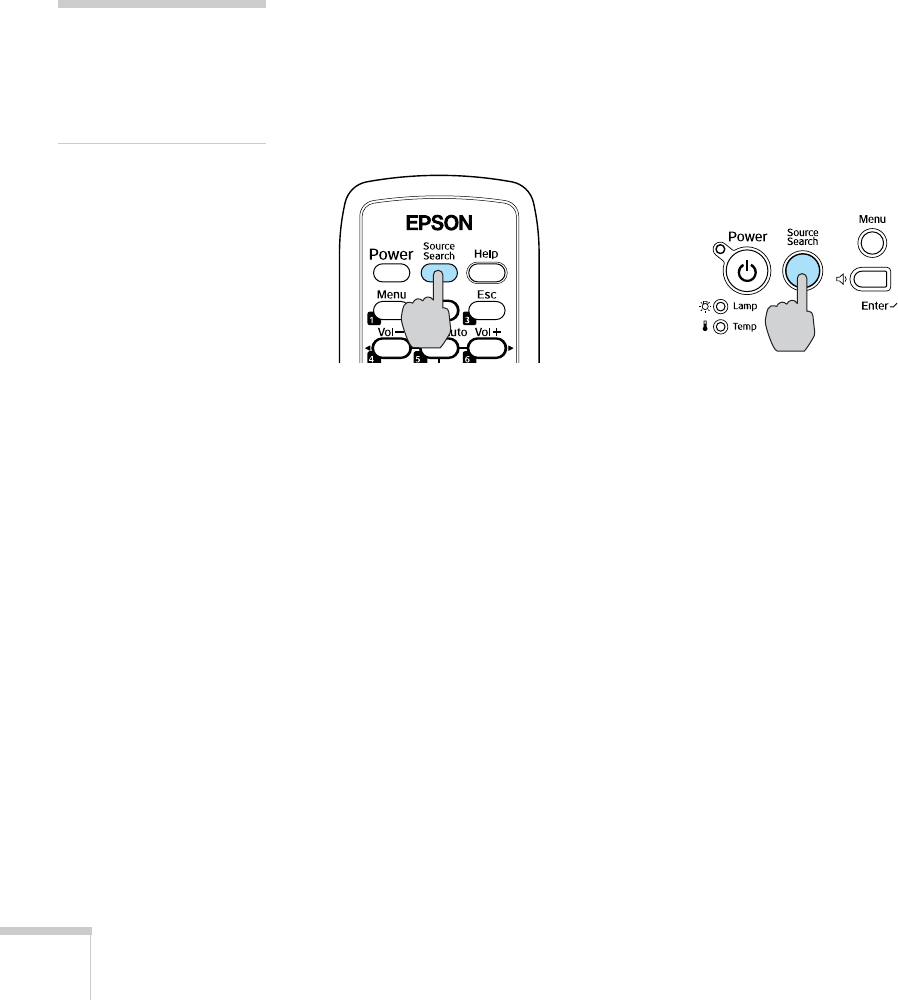
34 Projecting
To focus and adjust the image, see page 37. If a projected image fails
to appear, see “What To Do If You See a Blank Screen” on page 34.
When you’re done with your presentation, shut down the projector as
described on page 42.
Selecting the Image Source
Selecting the image source lets you switch between images input from
different pieces of equipment connected to the projector (such as a
computer and DVD player). If you don’t see the image you want,
press the
Source Search button on the remote control or projector
until the correct device image is projected.
If a projected image fails to appear, see the next section for help.
Once you see your image, turn to page 37 for instructions on focusing
and making other image adjustments.
What To Do If You See a Blank Screen
If you see a blank screen or a blue screen with the message No Signal
after turning on your computer or video source, try the following:
■ Make sure the cables are connected correctly, as described in
Chapter 1.
■ Make sure the power light is green and not flashing and the A/V
Mute
slide is open.
■ Make sure you’ve selected the correct image source; see the
previous section. Allow a few seconds for the projector to sync up
after pressing the button.
note
The name of the selected
image source appears in the
upper right corner of the
screen.
Projector control panel
Remote control