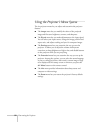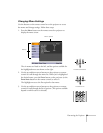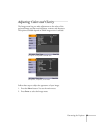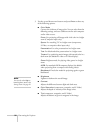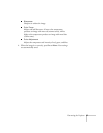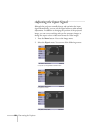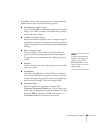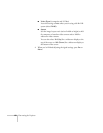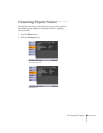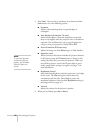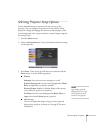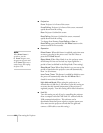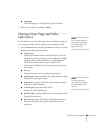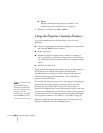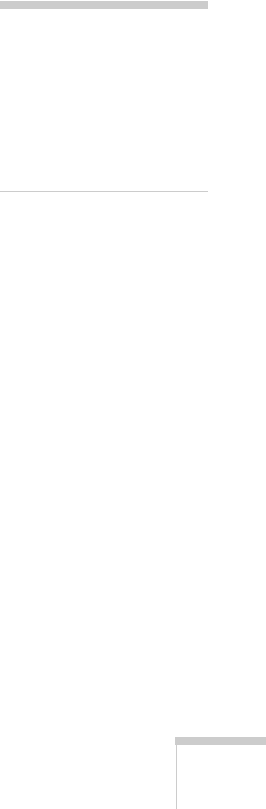
Fine-tuning the Projector 59
3. Press Enter. Then use the up and down arrow buttons and the
Enter button to select any of the following options:
■ Auto Setup (computer images)
Leave this setting
ON to automatically optimize the computer
image. Turn it off if you want to save adjustments you have
made to the video settings.
■ Tracking (computer images)
Removes unwanted vertical lines from a computer image by
matching the projector’s internal clock to various computer
signals. See page 90 for more information about adjusting the
tracking.
■ Sync (computer images)
Corrects fuzziness or screen flicker by synchronizing the
projector with the tracking signal sent from the computer.
See page 90 for more information about adjusting the sync
setting.
■ Position
Use the arrow buttons to move the image on the screen left,
right, up, or down.
■ Progressive
Leave this setting ON when viewing S-Video or composite
video so that interlaced-to-progressive conversion is carried
out (best for fast-moving pictures). If you notice flickering
while viewing still images, switch this setting to
OFF.
■ Computer Input
Selects the signal from equipment connected to the
Computer (Component Video) port. If your image colors
look wrong, try changing this setting from
Auto to one of the
following:
RGB for computer or RGB video sources, or
Component Video for component video sources.
note
If you have repositioned the
image but then change your
mind, you can press the
Enter/Auto button on the
remote control to restore the
default settings.