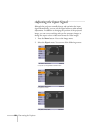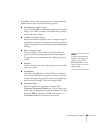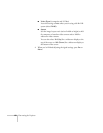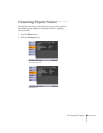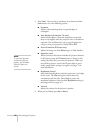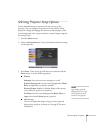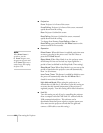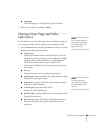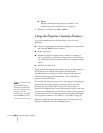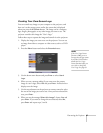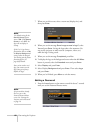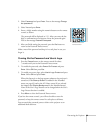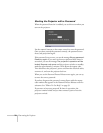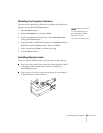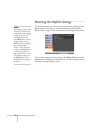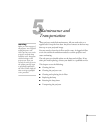66 Fine-tuning the Projector
■ Status
Displays information about projector problems. This
information may be needed if service is required.
2. When you’re finished, press
Esc or Menu.
Using the Projector’s Security Features
To prevent unauthorized use of the projector, you can do the
following:
■ Create an identifying user logo that is displayed at startup and/or
when the
A/V Mute button is pressed
■ Assign a password
■ Disable the projector’s buttons; this is useful, for example, if
you’re projecting in a classroom and you want to ensure that no
one touches the projector’s buttons while you’re using the remote
control
■ Install an anti-theft lock
If you create a user’s logo for the projector, you can lock the logo on so
it is displayed as the startup screen and/or AV/Mute screen.
Unauthorized users cannot turn it off or change it. This feature is
intended to discourage theft and provides a way to identify the
projector should it be stolen.
If you assign the projector a password, a screen appears requesting the
password whenever the projector is turned on. If you enter the
password incorrectly three times in succession, the projector’s
operation is locked and you’ll need to disconnect the power cord, then
reconnect it to redisplay the password screen. If an incorrect password
is entered 30 times in a row, the projector is locked and you’ll need to
contact Epson to unlock it. See “Where To Get Help” on page 93.
When you enable the Operation Lock feature, all of the projector’s
buttons are disabled except the P
Power button.
note
If you should happen to
enable the password before
you set one and you see the
prompt to enter the
password, enter the default
password 0000 to proceed.