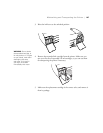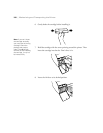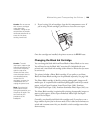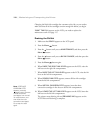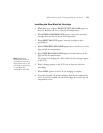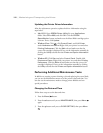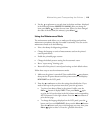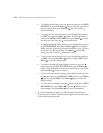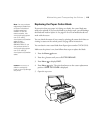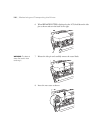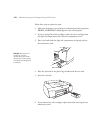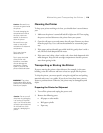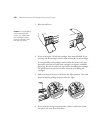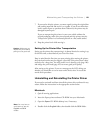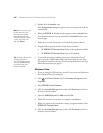115
Maintaining and Transporting the Printer | 115
Replacing the Paper Cutter Blade
If you notice that your paper isn’t being cut cleanly, the cutter blade may
need to be replaced. If you use the blade to cut heavy stock, you will damage
the blade and need to replace it. See page 42 for a list of media that do not
work with the cutter.
You can check the status of your cutter by printing the status check sheet or
viewing its status on the control panel. See page 98 for instructions.
You can obtain a new cutter blade from Epson (part number C12C815291).
Make sure the printer is on, then follow these steps to replace the blade:
1. Press the
Menu button.
2. Press the button until you see
CUTTER REPLACE.
3. Press
Menu to display EXEC.
4. Press
Menu again. The print head moves to the cutter replacement
position.
OPEN TOP COVER is displayed.
5. Open the top cover.
Note: You can purchase
replacement blades from
an Epson Professional
Imaging authorized
reseller. To find the
nearest reseller, visit
www.proimaging.epson.
com (U.S. sales),
www.epson.ca (Canadian
sales), or call
800-GO-EPSON
(800-463-7766). Or you
can purchase online at
www.proimaging.epson.
com (U.S. sales) or
www.epson.ca (Canadian
sales).
C
aut
i
on:
D
o not try to
slide the carriage by
hand, or you may damage
the printer.