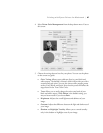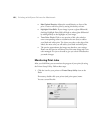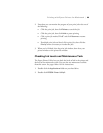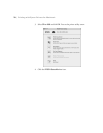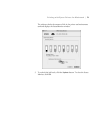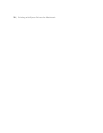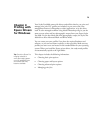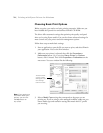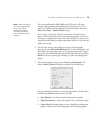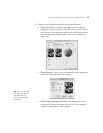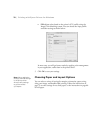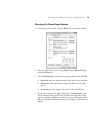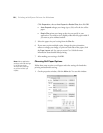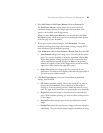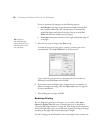75
Printing with Epson Drivers for Windows | 75
The settings followed by (250), (260), and (170) are for roll paper.
Choose a setting without these designations when you print on cut
sheets. For PremierArt Water Resistant Canvas for Epson, choose the
Watercolor Paper - Radiant White setting.
If your paper is not listed, check the instructions included with the
paper, or check the Epson website (www.proimaging.epson.com). If you
are using non-Epson media, choose the closest setting. You may have to
experiment with different settings to determine which one is best for the
media you’re using.
4. For the Color setting, select
Color for any type of photographic
printing. Choose
Advanced B&W Photo if you are printing black and
white photos on select paper types. (For paper types that don’t support
this option, print black and white photos with the
Color setting.) Select
Black only if you’re printing line drawings or other non-photographic
images.
5. For the Print Quality setting, choose
Quality or Max Quality. Or,
choose
Quality Options to display a window like the following:
Use the Speed/Quality slider to set the desired quality level. Select from
the following additional options, then click
OK:
• High Speed for fast, bidirectional printing at lower quality.
• Edge Smoothing to improve the quality of low-resolution images.
• Finest Detail for sharper edges on vector-based data including text,
graphics, and line art. (This setting does not affect photographs.)
Note: Check the website
(www.proimaging.epson.
com) or your Epson
Professional Imaging
authorized reseller for
other media that may be
available.