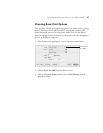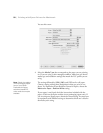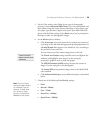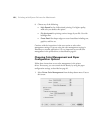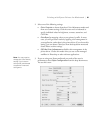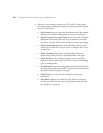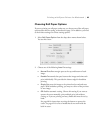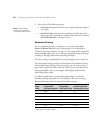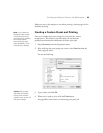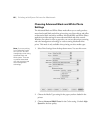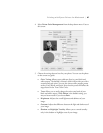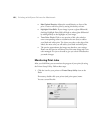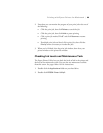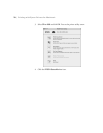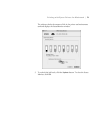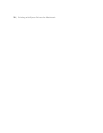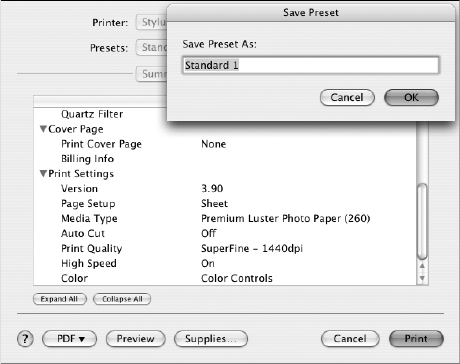
65
Printing with Epson Drivers for Macintosh | 65
Make sure you set the margins to zero when printing a custom page size for
borderless printing.
Creating a Custom Preset and Printing
Once you’ve made the correct settings for your print job, create a
custom preset. This will save you time when you use the same
profile/printer/ink/media combination for future print jobs.
1. Select
Summary from the drop-down menu.
2. After verifying that your settings are correct, select
Save As from the
Presets pop-up menu.
You see the following:
3. Type a name, and click
OK.
4. When you’re ready to print, click the Print button.
See page 68 for instructions on monitoring your print job.
Note: If you check the
settings on each screen
in the pull-down menu,
go through them carefully
from top to bottom.
Avoid cycling through
them repeatedly, or you
may lose your settings.
Caution: Do not open
and close the Presets
pop-up menu without
typing a name, or you will
lose your settings.