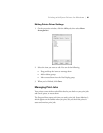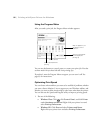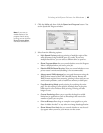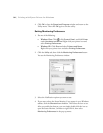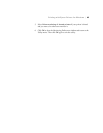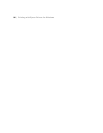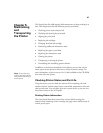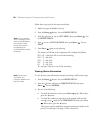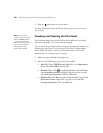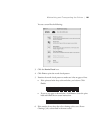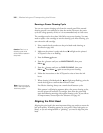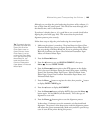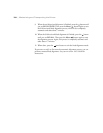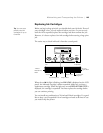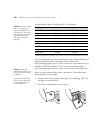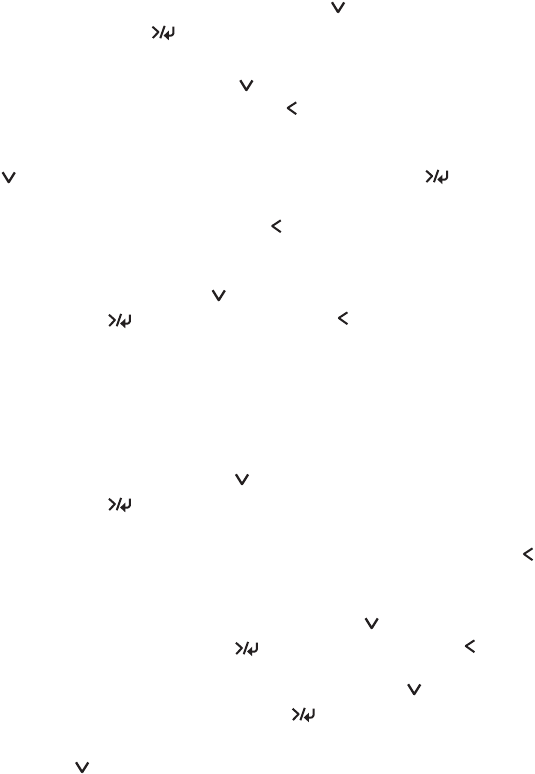
99
Maintaining and Transporting the Printer | 99
•
To check the amount of ink left, press until you see INK LEFT,
then press
Menu . The status of the first cartridge (PK, or photo
black) is displayed, using the
E*****F symbols described on
page 98. Continue pressing to see the status of the remaining
cartridges. When done, press the button.
• To check how much of the maintenance tank has been used, press
until you see
MAINT TANK, then press Menu . The status of
the tank is displayed, using the
E*****F symbols described on
page 98. When done, press the button.
• To check the amount of ink used (in milliliters) and paper used
(in square meters), press until you see
USAGE COUNT, then
press
Menu . When done, press the button. Clear this setting
with the
USE COUNT CLR option.
You can change the units of measurement from meters to inches
and feet by using the maintenance mode on the printer’s control
panel. See page 113 for instructions.
• To check job history, press until you see JOB HISTORY, then
press
Menu . For the last 10 print jobs saved in the printer, you
see the ink used (in milliliters) and paper used (in square meters).
The most recent job is saved as No. 0. When done, press the
button.
• To check the total number of prints, press until you see TOTAL
PRINTS
, then press Menu . When done, press the button.
• To check the status of other printer parts, press until you see
SERVICE LIFE, then press Menu . The status of the cutter is
displayed, using the
E*****F symbols described below. Continue
pressing to see the status of the carriage motor, paper feed motor,
print head, and cleaning unit.
The status of the ink and printer parts is indicated with these symbols:
E*****F = 100–81% ink or service life remaining
E**** F = 80–61%
E*** F = 60–41%
E** F = 40–21%
E* F = 20–11%
% = less than 10% ink or service life remaining
Note: The EDM
STATUS option is for
future enhancements to
the printer and does not
need to be set.