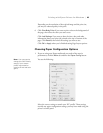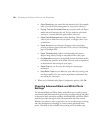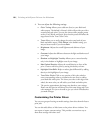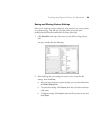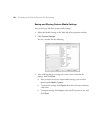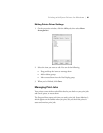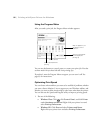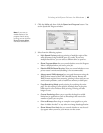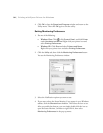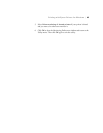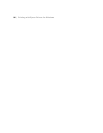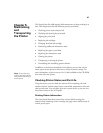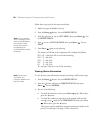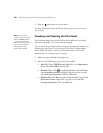93
Printing with Epson Drivers for Windows | 93
2. Click the Utility tab, then click the Speed and Progress button. You
see the Speed and Progress window:
3. Select from the following options:
• High Speed Copies speeds up printing of multiple copies of the
same document using hard disk space as a cache. If you have
multiple hard drives, you can select a different drive to spool to.
• Show Progress Meter lets you control whether or not the Progress
Meter is displayed when you send a print job.
• Disable EPSON Status Monitor 3 lets you control whether or not
printer status is monitored (disabling is not recommended).
• Always spool RAW datatype lets you spool documents using the
RAW format instead of the EMF (metafile) format. Because the
RAW format requires fewer resources, printing is faster and you can
avoid certain problems, such as insufficient memory or disk space.
• Page Rendering Mode speeds printing by rendering the entire
page. Use this setting if print speed is extremely slow or the print
head stops for a few minutes while printing. Printing will take
longer to start.
• Coarse Rendering allows you to override the length or width
limitations in applications (such as Photoshop) that restrict the
number of pixels you can print.
•Print as Bitmap allows large or complex vector graphics to print
faster in Adobe Acrobat
®
or any other non-image based application.
• Show Mouse Over Help lets you control whether or not the tool
tips appear when you move your mouse over the screen.
Note: If you want to
disable display of the
progress meter during
printing, you can click the
Show Progress Meter
checkbox to deselect it.