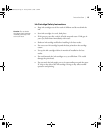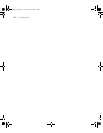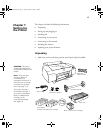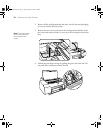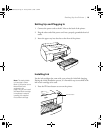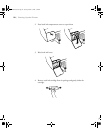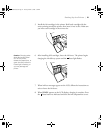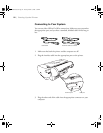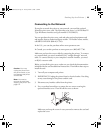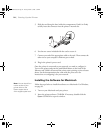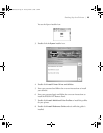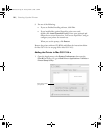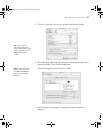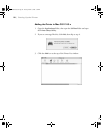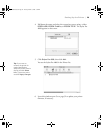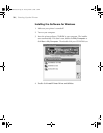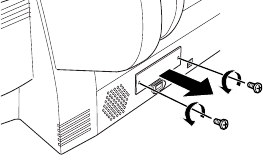
1-23
Setting Up the Printer | 23
Connecting to the Network
If you plan to attach the printer to your network, you need the optional
EpsonNet print server card. The EpsonNet print server is a 10/100 BaseTX
Type B Ethernet interface card (part number C12C824052).
You can purchase the print server card and other optional equipment and
and supplies from an authorized Epson reseller. To find the nearest reseller,
call 800-GO-EPSON (800-463-7766).
In the U.S., you can also purchase online www.epsonstore.com.
In Canada, you can also purchase at www.epson.ca or (800) 807-7766.
Make sure you have the correct cable for connecting the printer. To connect
to a network hub, you need a standard RJ-45 “straight-through” network
cable. To connect directly to your computer’s network interface, you need
an RJ-45 crossover cable.
Before you install the print server, make sure you check the documentation
included with the card for additional instructions. Then follow these steps to
install the card:
1. Turn off your computer and printer.
2. IMPORTANT: Unplug the printer from its electrical outlet. Not doing
so may cause damage to the printer and the card.
3. Disconnect any interface cables from the printer.
4. Use a cross-head screwdriver to remove the two screws securing the
optional interface cover. Then lift off the cover as shown:
Make sure you keep the screws in case you need to remove the card and
replace the cover.
Caution: You must
unplug the printer from
the power outlet, or you
may damage the printer
and the card.
Note: You need to
remove the card when
shipping the printer. See
page 127.
sp4800Guide.book Page 23 Tuesday, March 7, 2006 3:49 PM