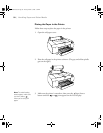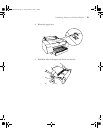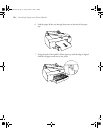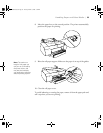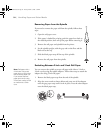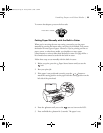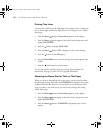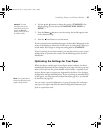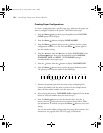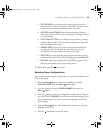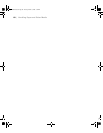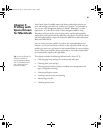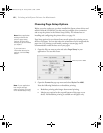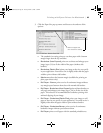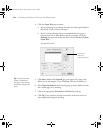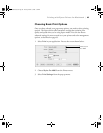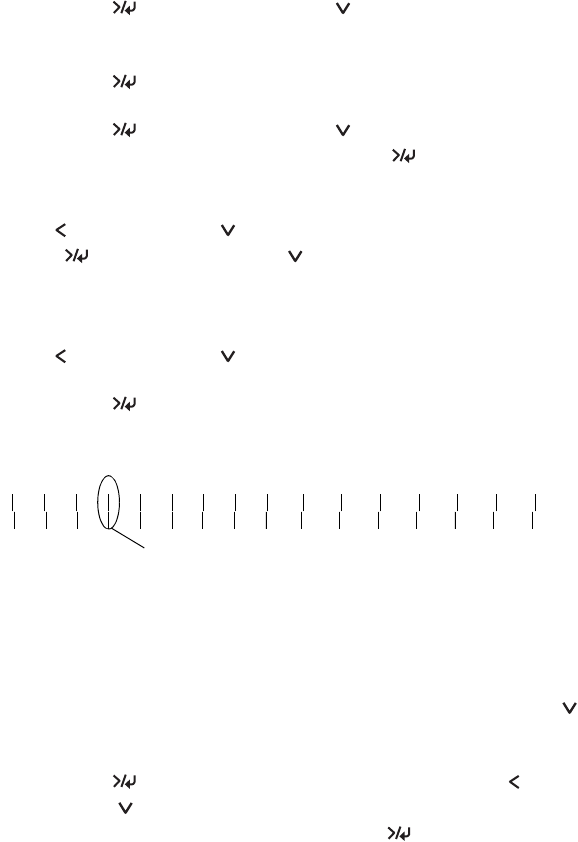
2-58
58 | Handling Paper and Other Media
Creating Paper Configurations
To create a configuration for a specific paper type, make sure the paper you
want to configure is loaded in the printer. Then follow these steps:
1. Press the
Menu button, then press the button until CUSTOM
PAPER
appears on the display.
2. Press the
Menu button to display PAPER NUMBER.
3. Press the
Menu button, then press the button to select a paper
configuration number (1 to 10). Press the
Menu button again to
save the number setting.
4. Press the button, then the button to display
PLATEN GAP. Press
the
Menu button, then press the button to select NARROW,
STANDARD, WIDE, or WIDER
. The STANDARD setting is
recommended for most paper types.
5. Press the button, then the button to display
THICKNESS PAT.
6. Press the
Menu button twice to print the paper thickness pattern.
The printer prints a pattern similar to the following:
7. Examine the printed pattern for the most evenly overlapping lines.
Choose the number with the most even lines. In the example shown
above, the lines under number 4 are the most even.
8. After printing the pattern,
THICKNESS NUM is displayed. Press the
button to select the number that you noted in step 7.
9. Press the
Menu button to save the selected value. Press the
button, then the button for the menu options shown below. Make
any adjustments, as needed, and press the
Menu button to save each
setting.
You can also make similar settings using the printer driver software. For
instructions, see page 69 (Mac OS X) or page 93 (Windows).
1 2 3 4 5 6 7 8 9 10 11 12 13 14 15 16
Smallest gap
sp4800Guide.book Page 58 Tuesday, March 7, 2006 3:49 PM