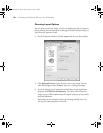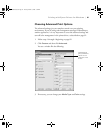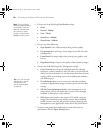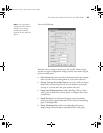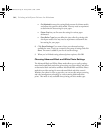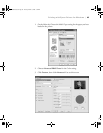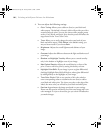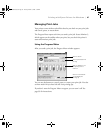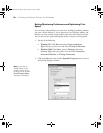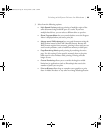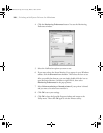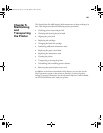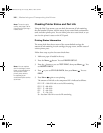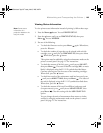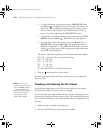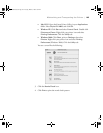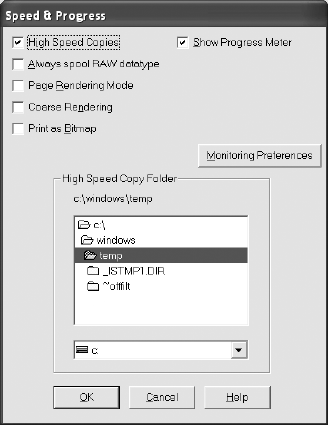
4-98
98 | Printing with Epson Drivers for Windows
Setting Monitoring Preferences and Optimizing Print
Speed
You can choose when and how you want to be notified of problems, whether
you want a Status Monitor 3 icon to appear on your Windows taskbar, and
whether you want to allow monitoring by other users who share the printer.
You can also use the Speed and Progress utility to improve printing speed.
1. Do one of the following:
• Windows XP: Click Start and select Printers and Faxes.
Right-click your printer icon and select
Printing Preferences.
• Windows 2000: Click Start, point to Settings, then select
Printers. Right-click your printer icon and select Properties,
Document Defaults, or Printing Preferences.
2. Click the
Utility tab, then click the Speed & Progress button. You see
the Speed & Progress window:
Note: If you want to
disable display of the
progress meter during
printing, you can click the
Show Progress Meter
checkbox to deselect it.
sp4800Guide.book Page 98 Tuesday, March 7, 2006 3:49 PM