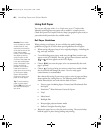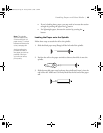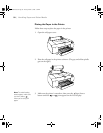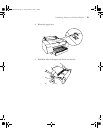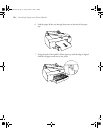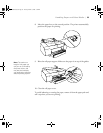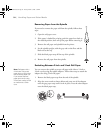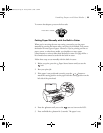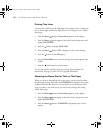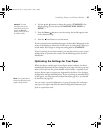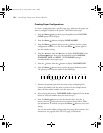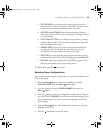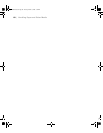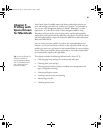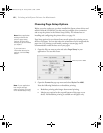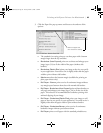2-56
56 | Handling Paper and Other Media
Printing Trim Lines
You can print trim lines on the right edge of your pages (if you’re using auto
cut) or on the right and bottom edge (if you’re not using auto cut). Follow
these steps:
1. Press the
Menu button. Printer Setup appears on the display.
2. Press the
Menu button again to select the Printer Setup menu and
display
PLATEN GAP.
3. Press the button to display
PAGE LINE.
4. Press the
Menu button. OFF is displayed as the current setting.
5. Press the button so that
ON appears.
6. Press the
Menu button to save the setting. An asterisk appears next
to
ON.
7. Press the Pause button to exit the menu.
You can also specify trim lines from your printer driver software. For
instructions, see page 72 (Mac OS X) or page 88 (Windows).
Adjusting the Platen Gap for Thick or Thin Paper
When you print on unusually thick or thin paper, you may need to adjust
the platen gap setting. Normally, the
STANDARD setting allows the printer
to adjust automatically. However, if print quality is not satisfactory when
using very thin or very thick stock, you may need to change this setting
.
Follow these steps:
1. Press the
Menu button. Printer Setup appears on the display.
2. Press the
Menu button again to select the Printer Setup menu and
display
PLATEN GAP.
3. Press the
Menu button. STANDARD is displayed as the current
setting.
sp4800Guide.book Page 56 Tuesday, March 7, 2006 3:49 PM