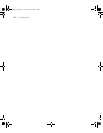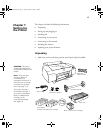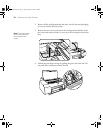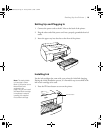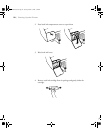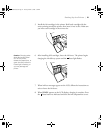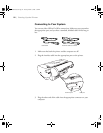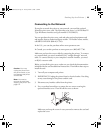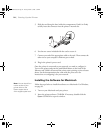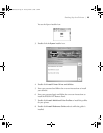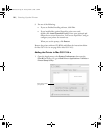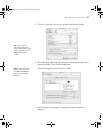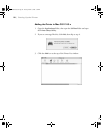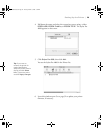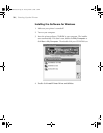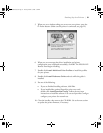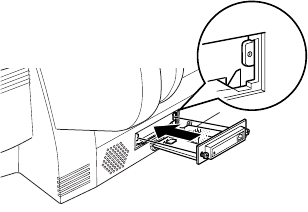
1-24
24 | Setting Up the Printer
5. Slide the card along the slots inside the compartment. Push it in firmly
to fully insert the connector into the printer’s internal slot.
6. Use the two screws included with the card to secure it.
7. Connect one end of the appropriate cable to the card. Then connect the
other end to your computer’s Ethernet port or hub.
8. Plug in the printer’s power cord.
Once the printer is connected to your network, you need to configure it.
Turn on the printer and press the small black button on the back of the
Ethernet card. Hold it down until the printer starts printing a series of status
sheets. See the documentation that came with the print server for
instructions on configuring it for your network.
Installing the Software for Macintosh
Follow the steps below to install the software on a Macintosh. For Windows,
see page 30.
1. Turn on your Macintosh and your printer.
2. Insert the printer software CD-ROM. If necessary, double-click the
Epson CD-ROM to open its window.
Note: You can check for a
newer version of your
printer driver on the
Epson support site at
www.support.epson.com.
sp4800Guide.book Page 24 Tuesday, March 7, 2006 3:49 PM