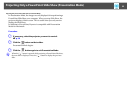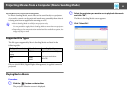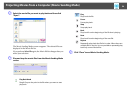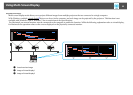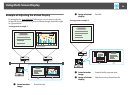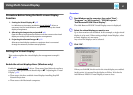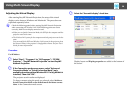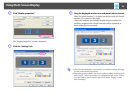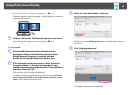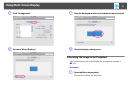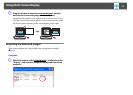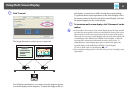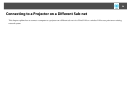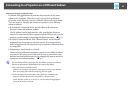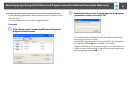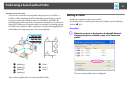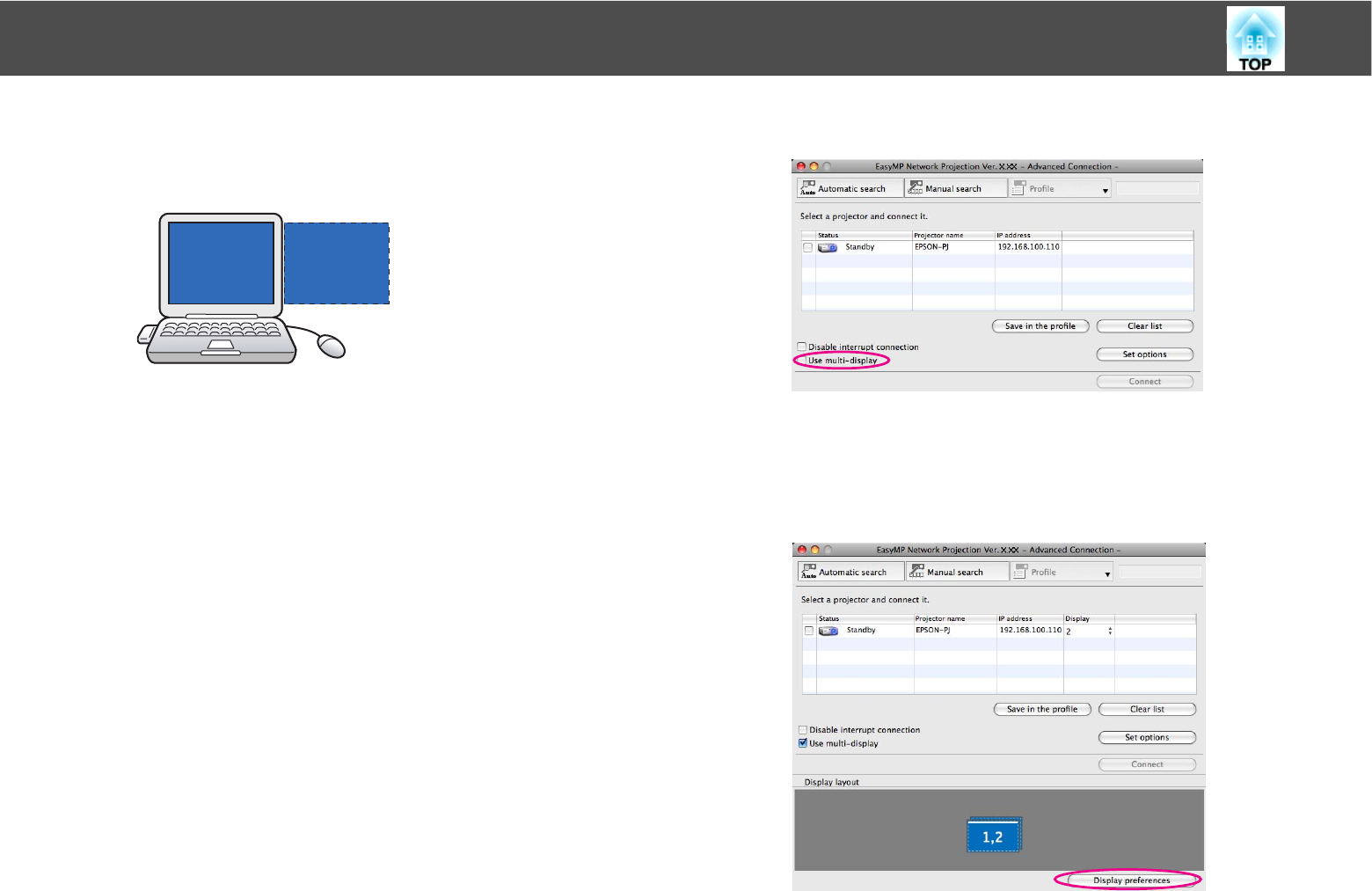
Using Multi-Screen Display
30
• For Screen Resolution settings, see the following. s p.53
When the monitor icon is arranged, a virtual display is connected
as the image like below.
G Click the "OK" button. The Display Properties screen closes.
Next, allocate the images you want to project. s p.31
For Macintosh
A Start EasyMP Network Projection. Double-click the
Applications folder of the hard drive volume in which
EasyMP Network Projection is installed, and then
double-click the EasyMP Network Projection icon.
B If the Connection mode screen opens, select "Advanced
Connection Mode" or "Quick Connection Mode" (only
available when the optional Wireless 802.11a/b/g Module is
installed). Then click "OK".
The projector search results are displayed.
To always connect using the mode you selected, select Set the se-
lected Connection Mode as the default mode for future connec-
tions. in the Connection mode screen.
C Select the "Use multi-display" check box.
Display layout and Display preferences are added at the bottom of
the screen.
D Click "Display preferences".
The display setting screen is displayed.
31