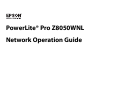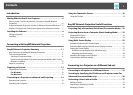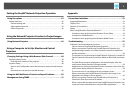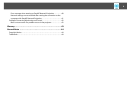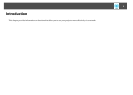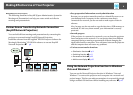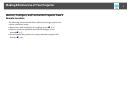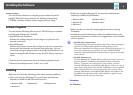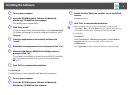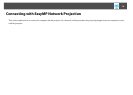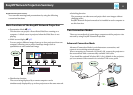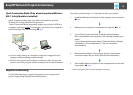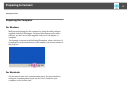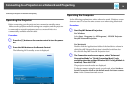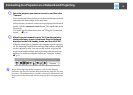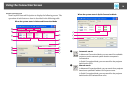Installing the Software
9
A Turn on your computer.
B Insert the "EPSON Projector Software for Meeting &
Monitoring" CD-ROM into the computer.
The installer starts automatically.
C Click "Easy Install".
To select software and install it individually, select Custom Install.
To change the language in which the software is displayed, click
Language.
D Check the applications to be installed, and then click
"Install".
E When the License Agreement screen is displayed, click "Yes".
F When the Add-Remove EPSON Virtual Display screen is
displayed, click "OK".
To use Multi-screen display you need to set up EPSON Virtual Dis-
play. If you do not want to set it up now, you can do so later.
s p.26
G Click "Exit" to complete the installation.
For Macintosh
EasyMP Monitor is not compatible with Macintosh computers.
A Turn on your computer.
B Insert the "EPSON Projector Software for Meeting &
Monitoring" CD-ROM into the computer.
C Double-click the "ENPvx.xx_Installer" icon in the EPSON
window.
Installation starts.
D Click "Exit" to complete the installation.
q
• When installation does not start automatically (Windows only)
Select Start - Run, and in the Run dialog box, type the letter for your
CD-ROM drive followed by :\EPsetup.exe and then click OK.
• Uninstalling
For Windows
Select Control Panel - Add-Remove Programs or Add or Remove
Programs and then remove EasyMP Network Projection.
For Macintosh
From Applications, delete the EasyMP Network Projection folder.