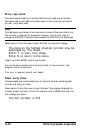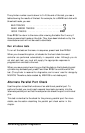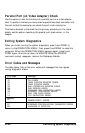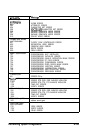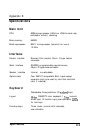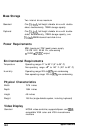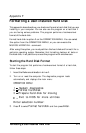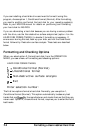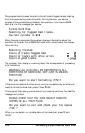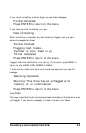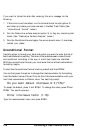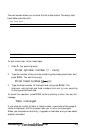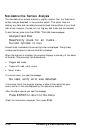The other two options test a hard disk for problems. Use option 3,
Destructive surface analysis, to test the entire disk and update the bad track
table. Because this option writes data to the disk as well as reads it, all data
on any track that produces an error is destroyed.
To
check for unflagged bad
tracks without destroying data, use option 4, Non-destructive surface
analysis.
Many hard disk drives are supplied with a list of bad tracks, but without the
bad tracks flagged on the disk. Other hard disks are supplied with the bad
tracks already flagged. In all cases, run Non-destructive surface analysis
before formatting the disk; this routine finds all bad tracks that are not
flagged.
If the analysis shows that all the tracks listed as bad are already flagged, you
can then use the Conditional format (Normal) option to format the disk. If
the analysis matches the list of bad tracks, but they are not flagged, run the
Destructive surface analysis (to flag the tracks) before formatting the disk. If
the list provided by the drive manufacturer contains bad tracks that the
analysis does not detect, you can use the Unconditional format option to
flag all the bad tracks manually.
When you select an option from the HARD DISK FORMAT MENU, the
program determines the number of hard disk drives installed in your
computer. If you have more than one drive, then each time you select a test
you see this prompt:
Enter drive letter (C/D)?
Press C or
D,
and then press
Enter.
If you have only one hard disk drive, the option you select starts
immediately.
Conditional Format (Normal)
Use this option to format the hard disk. All flagged tracks are marked so
that they are never used.
To start the Conditional format, press 1 and then Enter.
Formatting a User-installed Hard Disk F-3