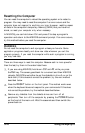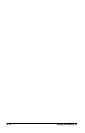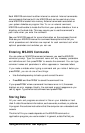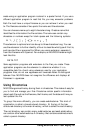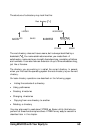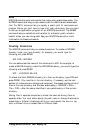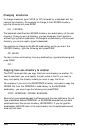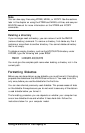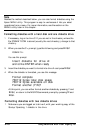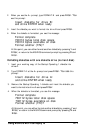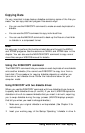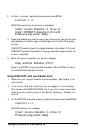Listing the contents of a directory
To list the files in the current directory, type DIR and press Enter. MS-DOS
lists the names of the files in the current directory on the current drive. If
you are logged on to drive C but want to see a directory of the files on the
diskette in drive A, type DIR A: and press Enter.
There are two special notations that identify the current directory and the
next directory. These two notations are the single period and the double
period, the first entries in each directory other than the root directory.
A single period represents the current directory. Typing DIR. is the same as
typing DIR without the period. The double period represents the current
directory’s parent directory So, for example, if SALES is your current
directory, typing DIR. .
displays the contents of its parent directory, the
LEDGER directory.
Using pathnames
Whenever you want to access a file that is not in the current directory, you
must specify the file’s pathname. A full path name consists of one or more
directory names separated by backslashes and followed by the filename. The
path name tells MS-DOS where your file is stored.
For example, in the example directory shown on the last page, the full
path name for the file ROGER is \ WORDPROC \ PERSONAL\ ROGER.
ROGER is the name of the file located in the PERSONAL directory, which
is a subdirectory of the WORDPROC directory. The WORDPROC
directory is, in turn, a subdirectory of the root directory.
The filename is always last and is always preceded by a backslash. The
backslash at the beginning of the path name represents the root directory,
and subsequent backslashes separate the directory levels.
If you want to access a file on a different drive, include the drive letter in the
pathname, as in this example:
B : \ WORDPROC \ PERSONAL\ ROGER
4-6
Using MS-DOS with Your Equity Ie