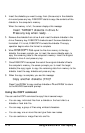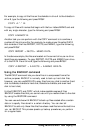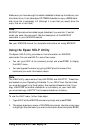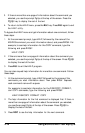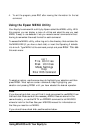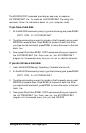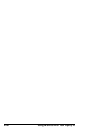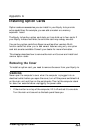l
Make new directories, rename directories, delete empty directories, and
change from one directory to another.
l Display data in both ASCII and hexadecimal format.
l
Display how much space is available on your disks.
Running XTREE
To run XTREE, log on to the directory where XTREE is located or insert
the Startup/Operating 1 diskette in drive A. Type XTRFE at the command
prompt and press
Enter.
A title screen appears while XTREE reads your
disk’s directory, and then the
XTREE
display appears.
When a directory is highlighted in the upper window, the DIR
COMMANDS
list is displayed at the bottom of the screen. This list shows you the
commands you can use to perform directory management operations. When
you press Enter to switch to the files in the bottom window, the FILE
COMMANDS list is displayed instead. This list shows you the commands you
can use to perform file management operations.
You use the cursor keys, letter keys, function keys, the
Ctrl
key, and the
Alt key to perform various functions in XTREE.
You use cursor keys to select files and directories. lb select a file or directory,
use the arrow keys to highlight the name of the file or directory. Press
Enter
to move the cursor from the directory (top) window to the file (bottom)
window. Press
Enter
again to display the files in the bottom window in an
expanded format. Press
Enter
again to return to the directory window.
Letter keys execute XTREE commands. The available XTREE commands
appear on the DIR COMMANDS or FILE COMMANDS line at the bottom of
your screen. The highlighted letter of the word (the D in Delete, for
example) indicates the key you press to execute the command.
To execute a command on more than one file or directory, press T to tag
the desired files or directories with the Tag command. Then hold down
the Ctrl key as you press the highlighted letter of the command name.
Pressing
Ctrl-D,
for example, deletes all tagged files.
4-22
Using MS-DOS with Your Equity Ie